INTERFACE™

Change a CMA template or Create several templates
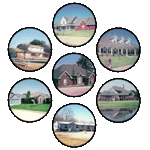
INTERFACE™
| 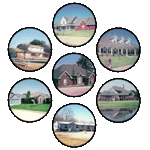 |
Important Note: Modifying, Cloning or Creating templates in Microsoft Publisher requires a solid working knowledge of the Microsoft Publisher program. (You can outsource this work to a local service provider or your Board/Association may provide this service).
Prior to doing any modifications to a CMA template you should make at least 1 copy of the template first.
One of the easiest ways to make a copy of a CMA template is to first find the template using Windows Explorer. INTERFACE™ CMA templates are saved to the following folder - C:\Interface Saved Items\CMA Templates. Right click - hold - and drag the cma.pub file as shown.
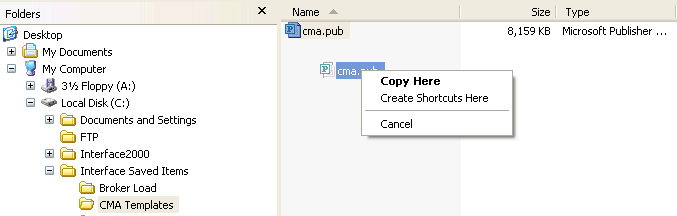
When you release the right mouse button a Copy Here box will open. Select the Copy Here option and duplicate of the file will be created and saved in this folder.
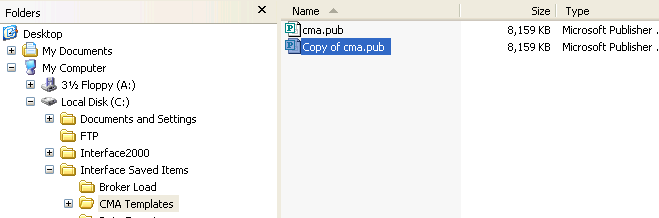
You can make additional copies of this file as well using the same technique.
Now open your Microsoft Publisher program and open the cma.pub file which is in the C:\Interface Saved Items\CMA Templates folder.
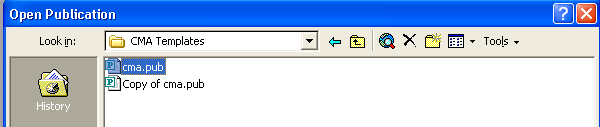
Double click the file and the "RAW" template will be opened in Publisher.
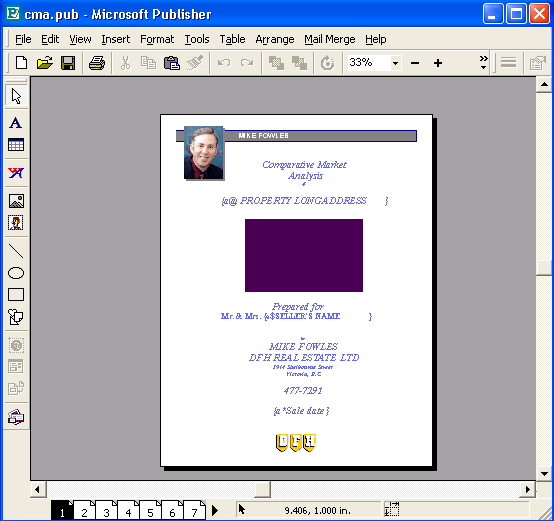
You can now make changes to any or all pages of the "RAW" CMA template. Be careful not to "mess" with the merge codes as it is these codes which allows the data from INTERFACE™ to be imported into the template whenever you choose the Publish button. To see more information on creating a CMA using Microsoft Publisher click here.
When you have finished your changes to the Template you now have to make a decision of how to save the new template. It is highly recommended you save the template under a new name (other than cma.pub) and then test the new template by creating a CMA from INTERFACE 2000™ to ensure your changes are the way you want them to be.
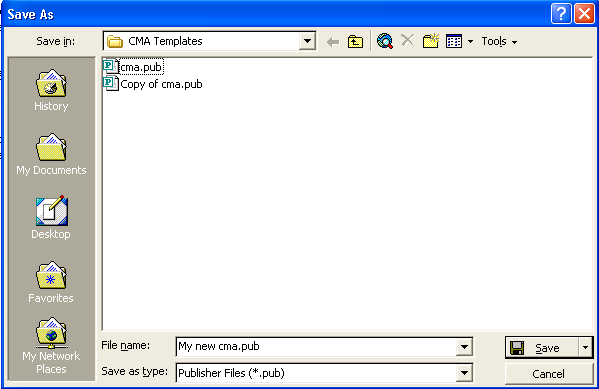
In
this case we have clicked on File in Publisher and chosen the Save As menu item.
We have entered the File name as "My new cma.pub" and then clicked on
the ![]() button.
button.
This file will now be saved to the C:\Interface Saved Items\CMA Templates folder and will be one of the choices the next time you click on the button.
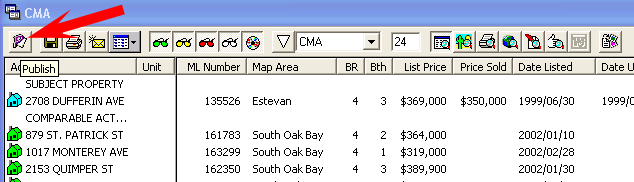
The screen shot below shows the new template now available from within INTERFACE 2000™.
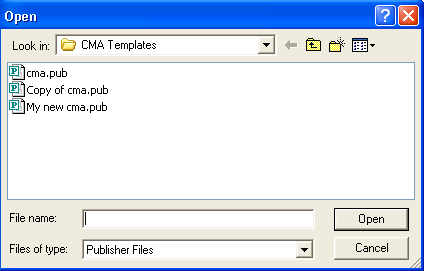
Repeat this process as often as you like to create additional templates from existing ones.