INTERFACE™

Configuring Outlook Express and Microsoft Outlook for "Picture" email
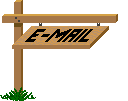
INTERFACE™
|
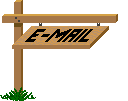 |
Important Note: When you receive a message as Text email you may want to reply to the sender. When automatically replying to a sender's message (by clicking on the reply button) that has arrived in a text based format, your reply will be sent in a text based format, (even if you have included graphics and photos in your reply). When using INTERFACE™ we generally like to send Picture email. To send picture email back to a sender DO NOT AUTOMATICALLY REPLY to the text based message ... send a NEW email message instead.
Configuring Outlook Express:
Click on Tools and then Options (at the bottom as shown)
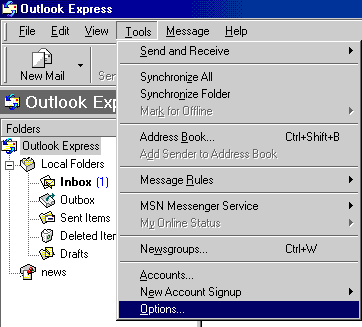
The following window will appear ...
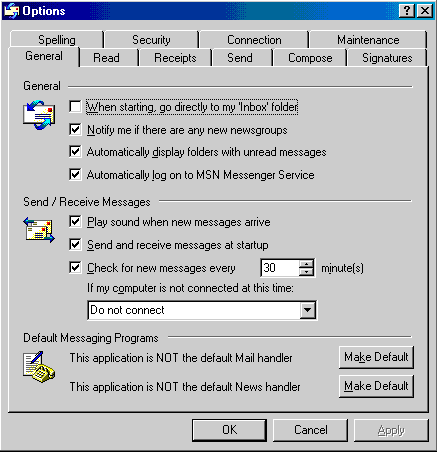
Click on the Send tab ...
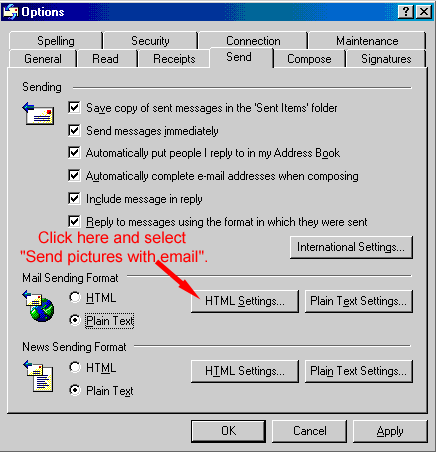
Above, where it indicates Mail Sending Format, the Plain Text button is presently selected. Click on the HTML button. Next go to the HTML Settings button and ensure your "Send pictures with email" tick box is selected. Click on Apply, then OK. Exit out of the Options dialog box and your "Picture" email configuration change is complete.
Configuring Outlook:
Click on Tools and then Options as we did above for Outlook Express. The following Options window will appear ...
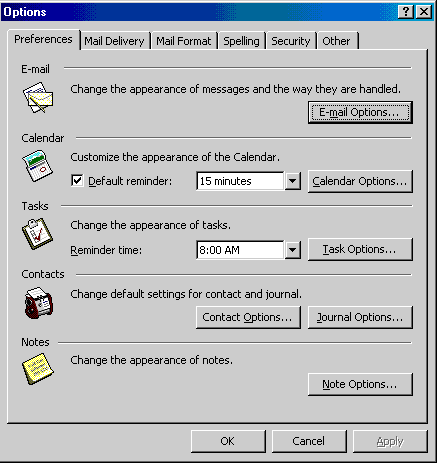
Now click on the Mail Format tab ...
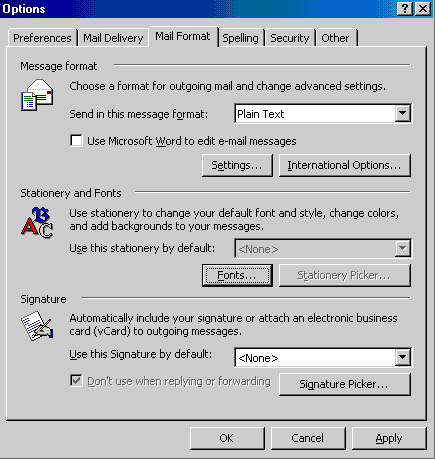
In the above picture, beside the words "Send in this message format:" the drop down menu currently is displaying Plain Text. Click on the drop down menu to reveal the other options as shown ...
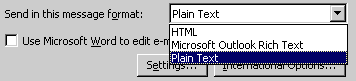
Select the HTML option ...
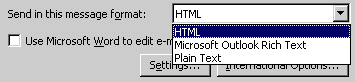
Once selected, click on Apply, then OK and close the Options dialog box. You have now configured Outlook to send and receive "Picture" email.