INTERFACE™

How to open and close a menu
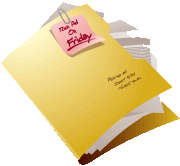
INTERFACE™
|
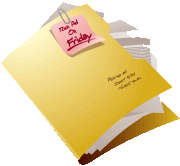 |
This page describes how to open a menu.
Usually when we think of a menu we think of food. We are thinking of the type of menu that is a list of things available to order in a restaurant. In a computer a menu is similar, it is a list of things available for you to do. For example the INTERFACE™ file menu looks like this:
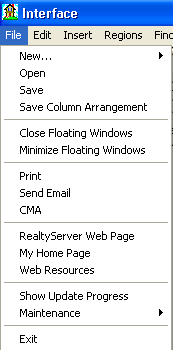
Each row on the menu corresponds to a choice that can be made about what we would like to do next. The way you open a menu depends on the type of menu that you are opening. The main menus in INTERFACE™ are open by clicking on the appropriate word in the menu bar:
![]()
For example the menu above was opened by clicking on File on the menu bar.
Some of the menu items on the main menu have
secondary pop-up menus. These items all end in a
![]() symbol.
symbol.
To open a secondary pop-up menu, simply move
your mouse onto the item that has a pop-up menu associated with it. For example if you
move your mouse onto ![]() it will
become highlighted and a menu will pop-up at the right side like this:
it will
become highlighted and a menu will pop-up at the right side like this:
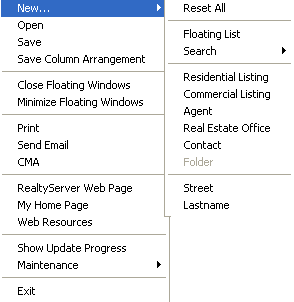
When using a pop-up menu like this it is necessary to move your mouse horizontally along the "blue" to get to the pop-up menu.
Interface also uses a different type of pop-up menu known as a context sensitive pop-up menu. This type of menu will pop-up when you Right click in certain windows. For example if you right click in the main window of INTERFACE™ a menu appears.
Regardless of how you opened the menu, the procedure for selecting a menu item is the same. You simply click on it.
To close a menu, click anywhere outside of the menu. If you want to close a menu without starting another operation, you must click outside of the menu where there is nothing to click on.