INTERFACE™

Attach a Floating List
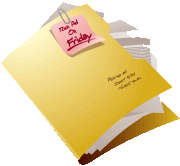
INTERFACE™
|
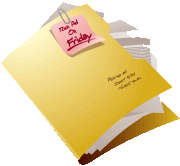 |
In this tutorial you will learn how to attach the contents of a floating list to the center fixed list.
A Floating list has an Attached List ![]() button. When you click this button the contents of the
floating list are copied to the end of the center fixed list. To try this out create the
floating list of the listings on Greenlea described on the Detach List page and then use
the Attached List
button. When you click this button the contents of the
floating list are copied to the end of the center fixed list. To try this out create the
floating list of the listings on Greenlea described on the Detach List page and then use
the Attached List ![]() button to re-attach it.
button to re-attach it.
The floating list is not closed, so if you require a copy
of a list you can use the Attached List ![]() button to make a copy into the center fixed lists.
button to make a copy into the center fixed lists.