INTERFACE™

Review the "Saved List" of Previous Matches Found

INTERFACE™
|
 |
Open the Saved Lists folder in the left window by clicking on the + sign to the left of the yellow folder named Saved lists. The Update Searches folder will be then be visible and the + sign will change to a - sign. Click on the yellow folder named Update Searches and the contents will be shown in the right main window, like this:
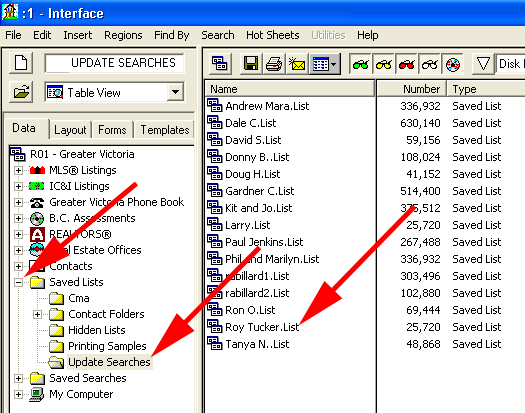
Double click on a file. For this example we'll open Roy Tucker.List. When opened, the following list will appear.
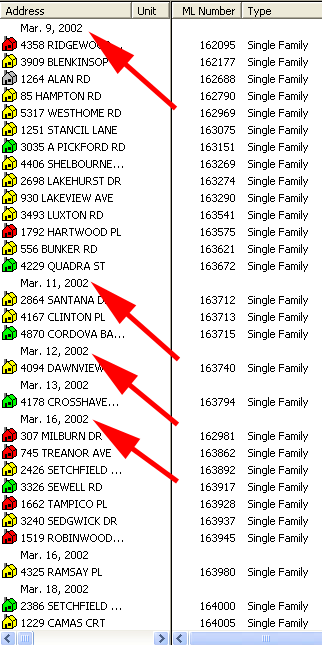
This is a very long list which has the results from the first date you ran your update search all the way to the bottom where you have the most recent results. Scroll down to the bottom of the list and you'll see the following:
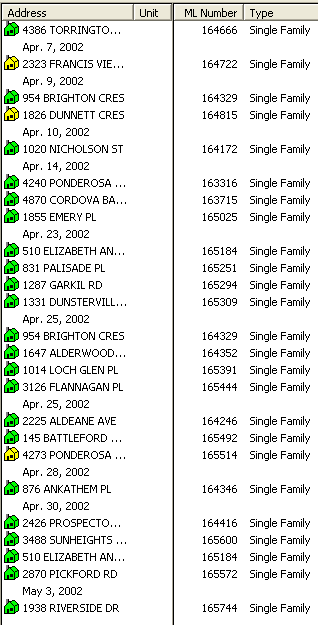
This is where the most recent search results are kept. As daily update searches are done the results are appended to the end of this list.
Note: As the property status changes so does the color of the icon next to the result. This provides you with an excellent tool for monitoring the sales history over time of every property ever found for a particular Prospective Buyer.