INTERFACE™

Review the Saved Search Profile

INTERFACE™
|
 |
Open the Saved Searches folder in the left window by clicking on the + sign to the left of the yellow folder named Saved Searches. The Update Searches folder will be then be visible and the + sign will change to a - sign. Click on the yellow folder named Update Searches and the contents will be shown in the right main window, like this:
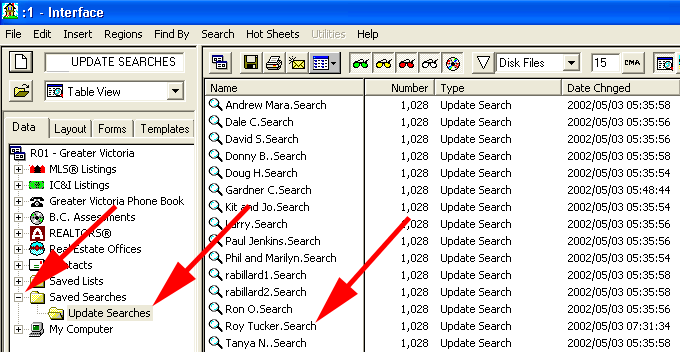
Double click on a file. For this example we'll open Roy Tucker.Search - When Roy Tucker.Search is opened the following search criteria box will open showing all the selected criteria for this saved search profile.
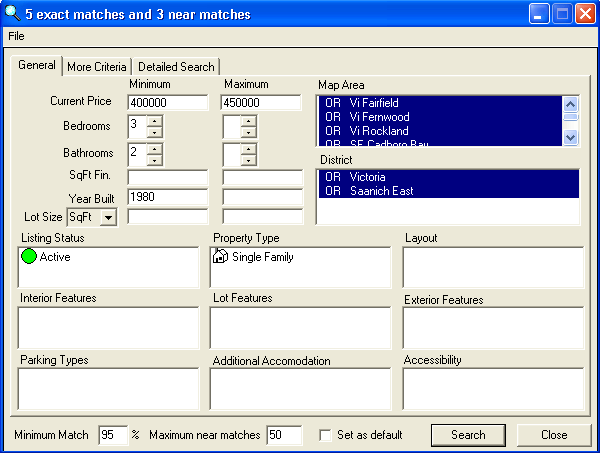
You can review the profile and close it again or you can make modifications and then re-save the search profile under a new name or with the old name. Remember, if you save this search profile under the same name the original profile will be over-written and replaced with the new profile. If you save the profile under a new name the original profile will be retained along with the newly saved search profile.
Click on File (on the open window not the main file button) and the following will pop up ...
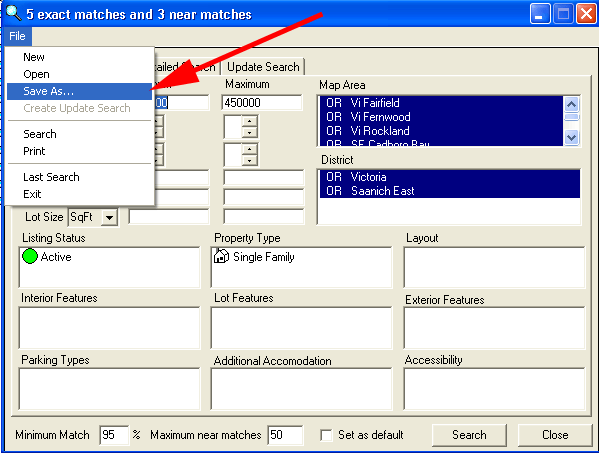
Click on Save As... (as shown above) and the following Save This Search As... window opens ...
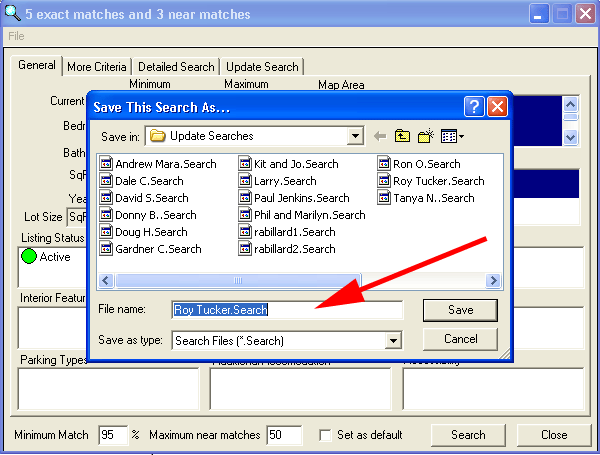
Just click the ![]() button
to overwrite the original search profile or type in a new File name - and then
click the
button
to overwrite the original search profile or type in a new File name - and then
click the ![]() button.
button.