Find the listing you want to export a
photo from. Double click the listing and then click on the Photos tab. If the
listing has 3 or more photos the slide show will begin automatically. To stop
the slide show click on the stop
![]() button.
button.
Use the scroll arrows
![]() to manually select the photo you wish to copy. On the photo of choice, right
click and a pop-up window will open. The example below shows the copy command as
selected. When you choose copy the photo is copies to the Windows
clipboard.
to manually select the photo you wish to copy. On the photo of choice, right
click and a pop-up window will open. The example below shows the copy command as
selected. When you choose copy the photo is copies to the Windows
clipboard.
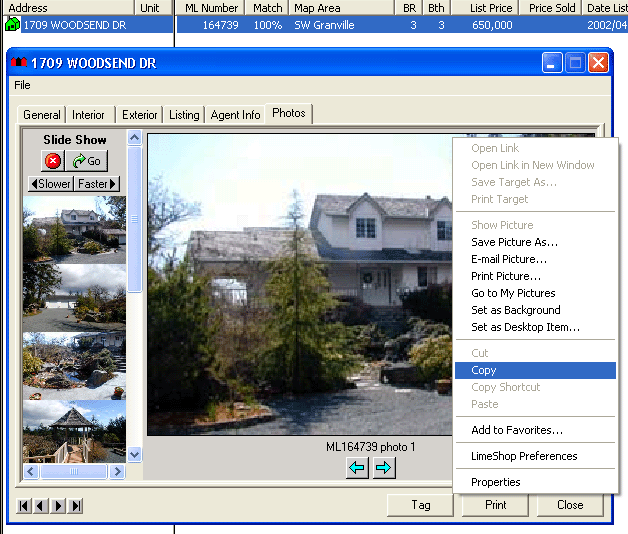
You can open any Windows® program and position your cursor where you want to paste the copied image - right click your mouse and the following will open (as shown by arrow) ...
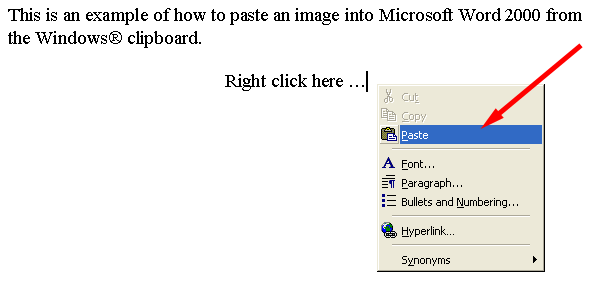
When you click paste the image will be copied (in this case) into Word 2000.
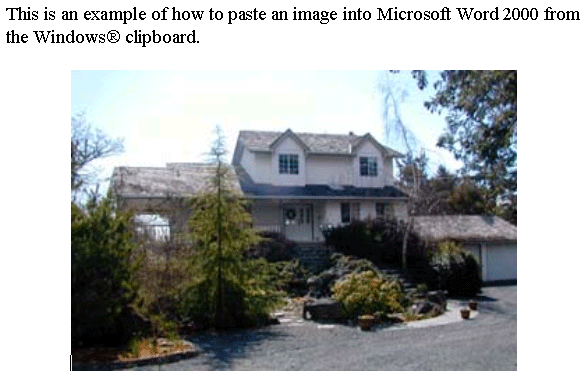
To export additional photos repeat the steps above.