Sometimes you will have so many columns of information that all columns will fit on your screen (or a least will not fit in the window containing the list). Consider the list of Residential Listings on Greenlea Drive
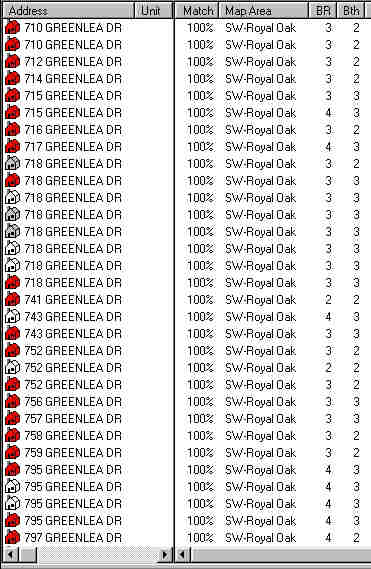
There are too many columns of information to display them all at once. The window therefore has a horizontal scroll bar at the bottom.
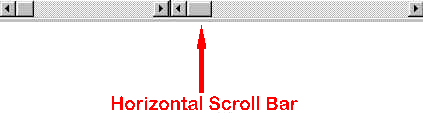
If you want to see the columns to the right then you have to move the horizontal scroll bar to the right. One way to do this is to drag it towards the right with your mouse. Try it now:
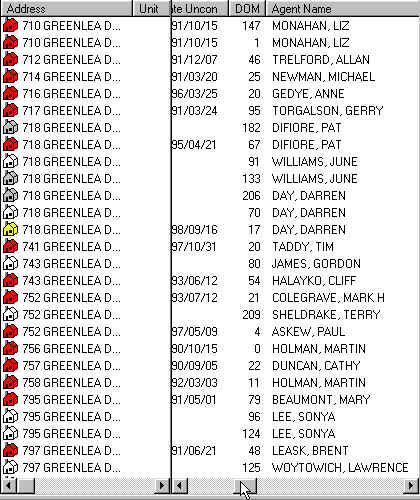
As you move the horizontal scroll bar towards the right, the columns will scroll and you will see the columns further to the right while the ones on the left will begin to disappear. The address column at the far left is required as a reference column and it remains fixed while the other columns scroll underneath it.
You can also move the horizontal scroll bar by clicking the
![]() button at its left or the
button at its left or the
![]() button at its right. Each time you
click these buttons, the scroll bar will move one character. If you click the gray space
between the scroll bar and the
button at its right. Each time you
click these buttons, the scroll bar will move one character. If you click the gray space
between the scroll bar and the
![]() or
or ![]() buttons, the list scrolls on
page (screen) at a time. Try out these different methods of scrolling the list.
buttons, the list scrolls on
page (screen) at a time. Try out these different methods of scrolling the list.
If you place your mouse on the
![]() or
or ![]() button and hold the left
mouse button down then the columns will scroll slowly. Similarly if you hold the left
mouse button down on the gray space between the scroll bar and the
button and hold the left
mouse button down then the columns will scroll slowly. Similarly if you hold the left
mouse button down on the gray space between the scroll bar and the
![]() or
or
![]() buttons, the columns scroll more quickly.
buttons, the columns scroll more quickly.
It makes no difference how you scroll the columns, and you can use whichever method you find convenient.