Saved Lists are saved as a file on your hard drive. You should review these subjects and make sure that you understand them before you attempt to master the subject of saving and retrieving lists.
When you save a list all of the rows in the list are saved. The column arrangement used for the list is also saved and if it is a floating list the location of the floating window on the screen is also saved. The format used is a binary code and the saved lists can only be opened (decoded) by INTERFACE™. Anyone requiring details of this format is welcome to contact me by email at support@realtyserver.com
The way you save a list depends on whether it is a fixed list displayed in the right main window of INTERFACE™ or a floating list.
To save a fixed list click File to open the File menu and move your mouse down to the word Save.
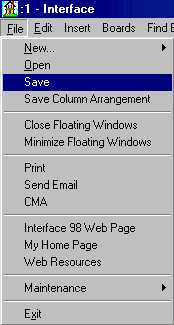
At this point you will notice that there are many things that can be saved by INTERFACE™. Click on Save, then the Save This List As... window will appear and it will look like this.
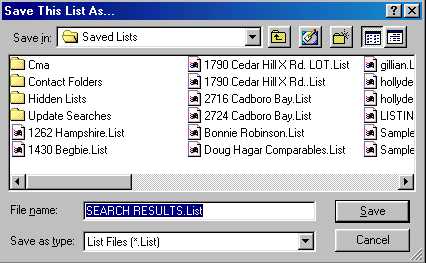
Beside File Name: you will see a white box with a highlighted file name in it. In the above example INTERFACE™ is suggesting SEARCH RESULTS.List as an appropriate file name. We can accept the file name and simply click Save or we can type a new file name and then click Save. If we type a new file name it is not necessary to delete the one already there, because it is highlighted and therefore it will disappear as soon as you start to type. If this is to be a new saved list then the File name must be different from the names of all other saved lists or folders shown in your Save This List As... window. On the other hand if you are changing an existing saved list then the name must be the same as the name already used for that list. INTERFACE™ ends the lists that it saves with ".List" when it generates the file names. You can do the same if you like, but it is not mandatory (other than for Update Searches). All saved lists are saved in your "Interface_Saved_Items\Saved_Lists" folder. If the saved lists are special types of lists they are stored in either the "Cma" or in the "Update_Searches" sub-folders of the "Interface_Saved_Items\Saved_Lists" folder according to their special type.
If you want to save a floating list such as the list of all agents at Pacific Coast - Shelbourne
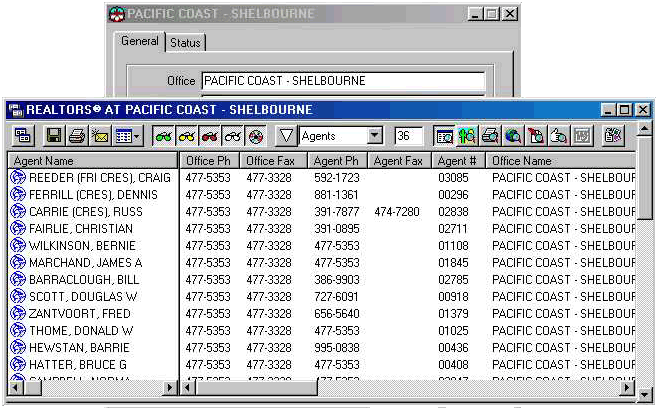
then the procedure is slightly different. Instead of opening the File
menu you click the ![]() button on the floating list window. This brings up the
Save This List As... window automatically and from there the
procedure is the same as above.
button on the floating list window. This brings up the
Save This List As... window automatically and from there the
procedure is the same as above.
If the floating window is a CMA window,
INTERFACE™ automatically opens your "Interface_Saved_Items\Saved_Lists\Cma" folder.