Sometimes you will have a list that is so long, it is longer than what will fit on your screen (or a least longer than what will fit in the list window containing the list). Consider the list of Agents at Pacific Coast - Shelbourne.
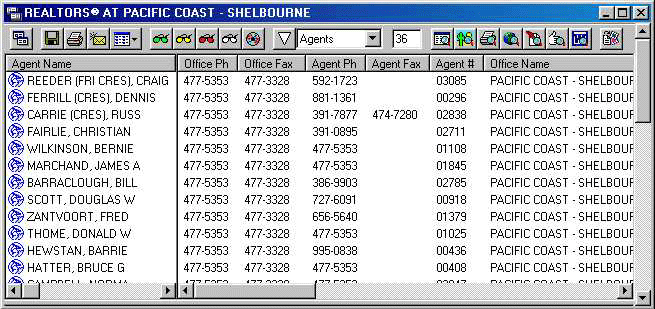
There are too many agents at this office to display them all at once in the standard INTERFACE™ floating list window. The window therefore has a vertical scroll bar along is right edge.
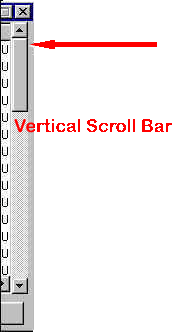
The size of the scroll bar is inversely proportional to the number of listings in the
list. If you have fewer listings you will have a taller scroll bar and if you have more
listings the scroll bar becomes shorter. Sometimes in very long lists the vertical scroll
bar will become really small like this
![]() .
.
If you want to see the rows lower down in the list then you have to move the vertical scroll bar downwards. One way to do this is to drag it downwards with your mouse. Try it now:
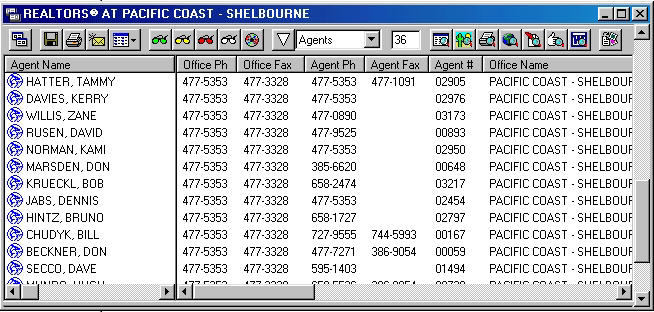
As you move the vertical scroll bar downward, the list will scroll and you will see the items lower down in the list while the top ones will begin to disappear. If you drag the vertical scroll bar downward and then you allow your mouse to wander off of the scroll bar to the left or right before completing the drag operation, when you release the mouse button the scroll bar may snap back to its original location. On the other hand if you are careful to keep the mouse on the scroll bar when you complete the drag operation, the scroll bar will remain in the position were you drop it.
You can also move the vertical scroll bar by clicking the
![]() button at its top or the
button at its top or the
![]() button at its bottom. Each time you click these buttons, the
scroll bar will move one row. If you click the gray space between the scroll bar and the
button at its bottom. Each time you click these buttons, the
scroll bar will move one row. If you click the gray space between the scroll bar and the
![]() or
or
![]() buttons, the list scrolls on page (screen) at a time. Try out
these different methods of scrolling the list.
buttons, the list scrolls on page (screen) at a time. Try out
these different methods of scrolling the list.
If you place your mouse on the
![]() or
or
![]() button and hold the left mouse button down then the list will scroll slowly. Similarly if
you hold the left mouse button down on the gray space between the scroll bar and the
button and hold the left mouse button down then the list will scroll slowly. Similarly if
you hold the left mouse button down on the gray space between the scroll bar and the
![]() or
or
![]() buttons, the list scrolls more quickly.
buttons, the list scrolls more quickly.
It makes no difference how you scroll the list, and you can use whichever method you find convenient.