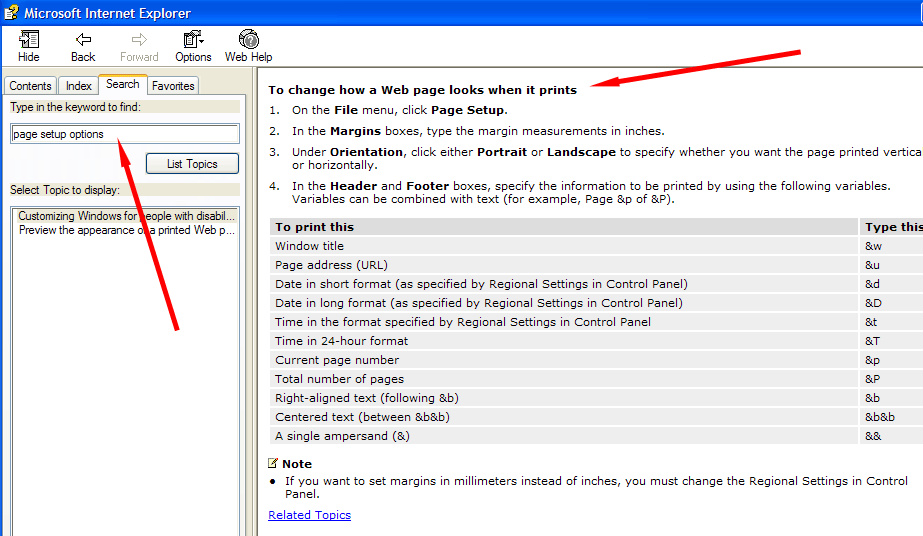Issue # 1: You have created a great looking feature sheet using one of the standard HTML templates or perhaps one you have made for yourself only to discover that when you print it, the feature sheet contains undesirable printed information at the top and bottom of the page.
Background: When printing pages such as feature sheets that have been created using the HTML format, (See View as Web Page), your default page settings in Internet Explorer (the Browser in INTERFACE™ that is utilized to display the pages) may have to be reset. This is a simple procedure.
Step 1: Change to View as Web Page and then click on the Layout tab. Under the Layout tab options find the Page Setup button and then click on it.
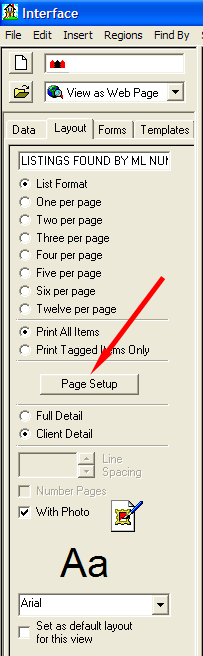
Step 2: A window will open and look like this:
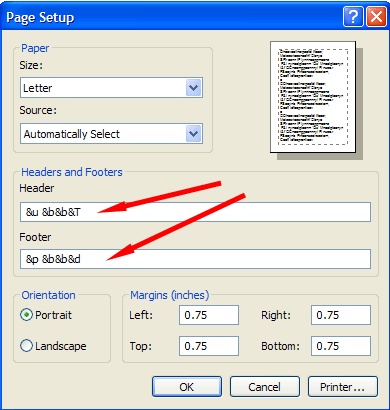
To clear the Header and Footer information appearing on the printed page, clear the text found in the Header and Footer boxes above. In this example we would delete Page Address &u &b&b&T in the Header box and delete Page Number &p &b&b&d in the Footer box. Like this ... see below.
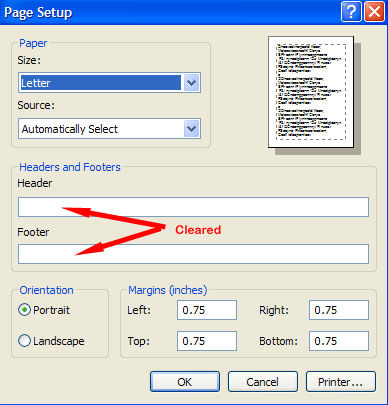
Step 3: Now click on the OK button and these changes will be saved. from this point forward every time you print a page, the headers and Footers will be blank.
Issue # 2: The Feature Sheet we have made does not all print on 1 page.
Background: Since we all use a variety of printer types and printing manufacturers the combinations and permutations are limitless. Setting up the Margins for your printed HTML pages is another step that sometimes has to be done the first time you discover this problem.
Step 1: Referring to the illustrations above you'll notice the Margin settings for the Left, Right, Top and Bottom margins, (currently set at 1" all around).
Step 2: To adjust the margins on the page simply change all or some of the entries and click the OK button when done.
Step 3: Try printing a page to see if the changes to the Margins have solved the issue of not printing the whole page on 1 page. If not try adjusting the settings again. Once you have them where you want them, they will be saved for all future use.
To learn more about the Page Setup features in Internet Explorer refer to the information below or open Internet Explorer, click on Help, and search for page setup options, headers and footers, etc.