This page explains how to print a single listing. For more advance printing techniques, please refer to the section on printing.
If you simply want to print a single listing in the standard one per page format, open the listing and then click the Print button near its bottom right corner.
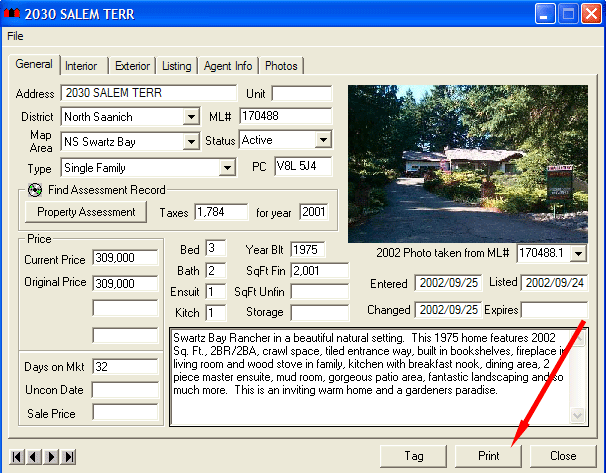
The following window will appear:
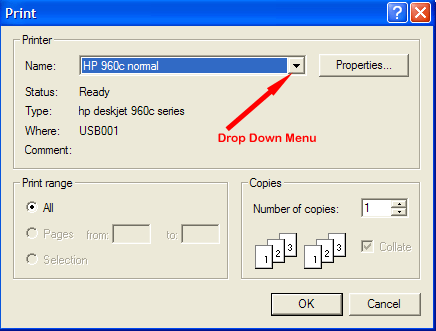
You can use this standard print window to change printers by opening the drop
down list of printers by clicking the ![]() .
You can also change other settings such as the number of copies printed, or
you can click the Properties... button for more print setup
options. Normally all settings are already correct and you just click OK
to print the listing:
.
You can also change other settings such as the number of copies printed, or
you can click the Properties... button for more print setup
options. Normally all settings are already correct and you just click OK
to print the listing:
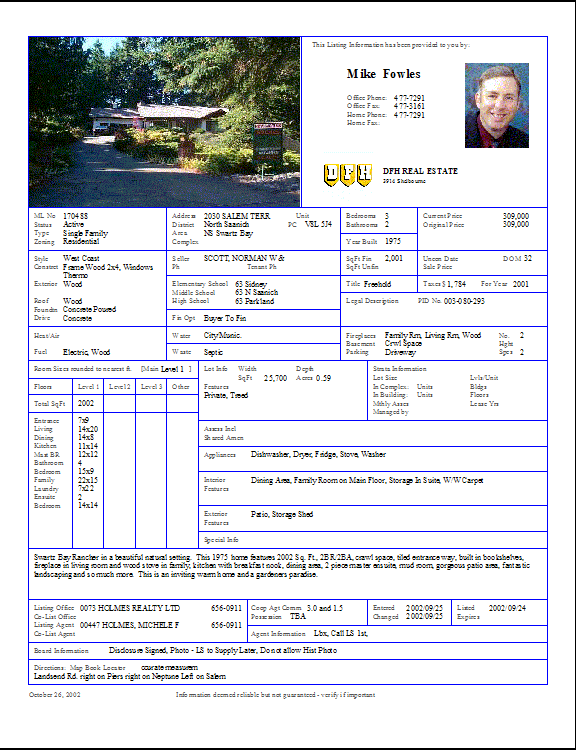
Printing Only "Client Detail":
You can switch from "Full Detail" to "Client Detail" in order to access a set of templates better suited for the general public. These templates exclude certain fields of information such as commission information, tenants numbers, etc.
Note:If there are no "Public" version templates in the "Client Detail" folder(s) the program will default to the "Full Detail" template of the same name.