STEP 1: Click Search to open the search
menu and then choose the database you want to search by clicking it. In
our example we will click on ![]() as shown below:
as shown below:
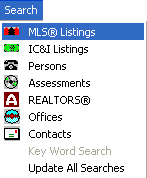
A search input window will open like this ...
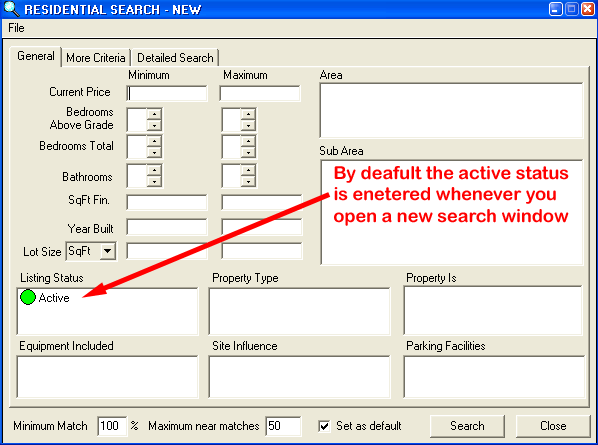
Click on the "More Criteria" tab ...
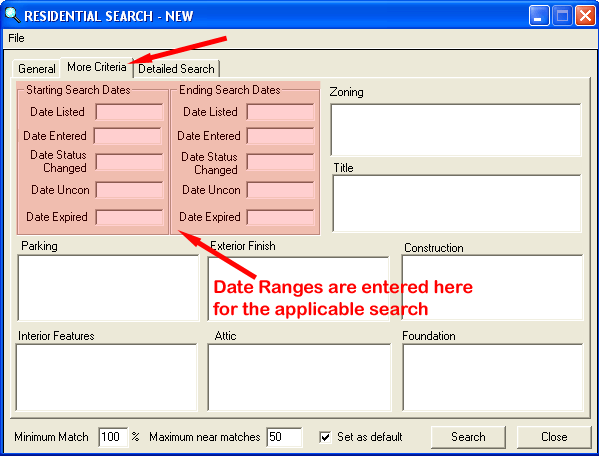
When entering dates you click on the "white space" where the date is to be entered and the following window opens ...
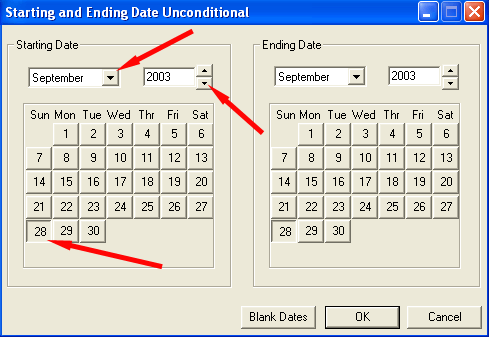
Click on the desired "Starting Date" and "Ending Date" to set up the date range to be search. "Ending Date" always default to "Today's" date.
Note: If you are searching for "Expired Listings" and enter a date range with and "Ending Date" of "Today's" date the search results will include all listing for your office that are expiring in the future. To exclude these listings from the search use an "Ending Date" of "Today's Date" plus one day.