This page describes how to use Notepad (a standard Windows Accessory) to fix a saved column arrangement that has become defective and is generating an error message something like this:
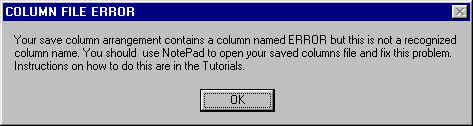
In the example below we will be looking for a column named "ERROR". You won't actually find an invalid column with such an obvious name. The column name causing the error may be a blank name or basically anything else, other than a valid column name.
The file format used for saved columns arrangements is quite user friendly. If you have saved a column arrangement and it isn't reopening cleanly without any error messages you can open the saved column file in Notepad and usually find and correct the error. For example the standard column arrangement "Listings" looks like this if you use Notepad to open the file:
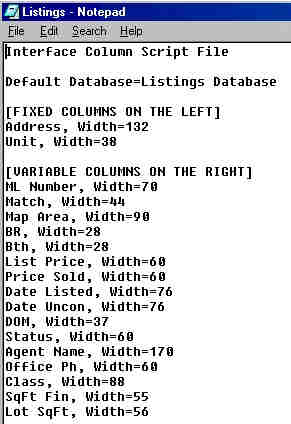
STEP BY STEP INSTRUCTIONS TO CORRECT A DEFECTIVE COLUMN FILE:
STEP 1: Find the defective file in Windows Explorer. To do this start Windows Explorer and open your Saved Columns folder (typically C:\Interface_Saved_Items\Saved_Columns ):
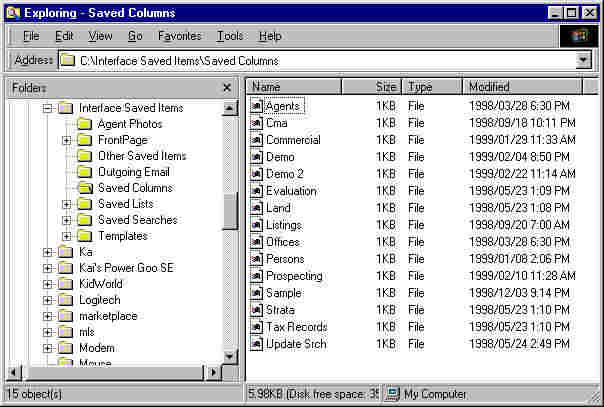
STEP 2: Open the file with Notepad. To do
this, on the right side double click the column arrangement file that you think may be
defective. An ![]() window will
appear. In the
window will
appear. In the ![]() window scroll
down if necessary until you can see
window scroll
down if necessary until you can see
![]() and then click
and then click
![]() so it is highlighted, as shown below:
so it is highlighted, as shown below:
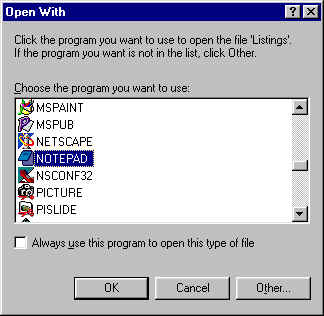
Then click ![]() and the file will open in Notepad
like this:
and the file will open in Notepad
like this:
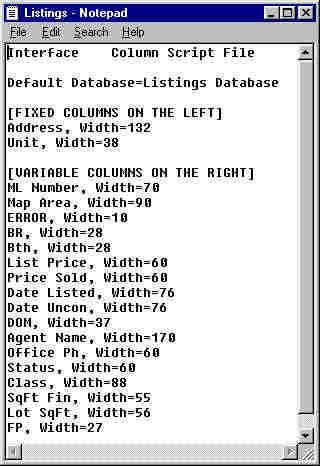
STEP 3: Find the error and fix it. In our
case we are looking for a column name ERROR. You can see it in the
![]() above.
Delete the entire line that reads
above.
Delete the entire line that reads
![]() and any other entire line that you find where the column
name is invalid or it is not followed by a comma a space and then Width equals with a
number.
and any other entire line that you find where the column
name is invalid or it is not followed by a comma a space and then Width equals with a
number.
STEP 4: Save the changes you have made by
clicking ![]() to open the
to open the
![]() file menu and then clicking
file menu and then clicking
![]() . Then close the
. Then close the
![]() window
and the Windows Explorer window. You are finished.
window
and the Windows Explorer window. You are finished.