INTERFACE™

Turning the Page in Microsoft Publisher®
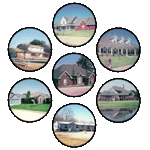
INTERFACE™
| 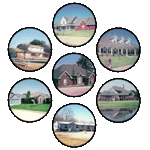 |
This page describes how to turn the page in Microsoft Publisher.
Your CMA is a multi-page document. Unlike some word processing programs, such as Microsoft Word® which allow you to change pages with a vertical scroll operation, Microsoft Publisher does not.
Publisher displays only one page at a time. You turn the page with the page control located beside the zoom control at the bottom right of your working area.
![]()
There are 6 parts to this control, 5 buttons and a label:
| 1. | The go to first page button | |
| 2. |
|
The go back one page button |
| 3. | The go directly to page number button | |
| 4. | The current page number display | |
| 5. |
|
The go forward one page button |
| 6. | The go to last page button |
To turn the page click the
![]() button. To go back one page click the
button. To go back one page click the
![]() button. The
button. The
![]() button
takes you to the end of the document and the
button
takes you to the end of the document and the
![]() button takes you to the
beginning. You can go directly to the page number of you choices by clicking
button takes you to the
beginning. You can go directly to the page number of you choices by clicking
![]() and
then type the desired page number.
and
then type the desired page number.
Note: In later versions of Publisher you turn the pages by clicking on the following:
![]()