INTERFACE™

How to Install a Program in Windows

INTERFACE™
|
 |
This page explains how to install a Windows program on your hard drive. If a program stops working properly, in most cases you can fix the problem by reinstalling the program.
Step 1:
Click the
![]() button on the Windows Taskbar. Then move your mouse up to
button on the Windows Taskbar. Then move your mouse up to
![]() on the Start menu and then click
on the Start menu and then click
![]() . A
. A
![]() l window will appear like this:
l window will appear like this:
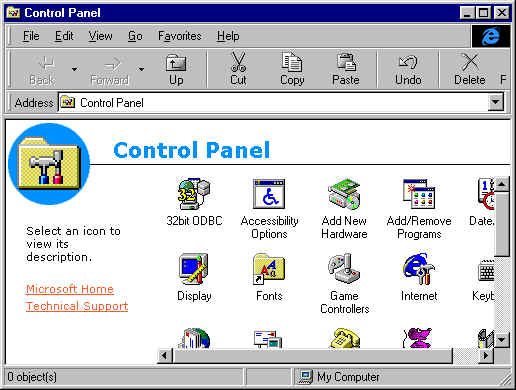
Step 2:
In the
![]() window double click
window double click
 . An
. An
![]() window will appear like this:
window will appear like this:
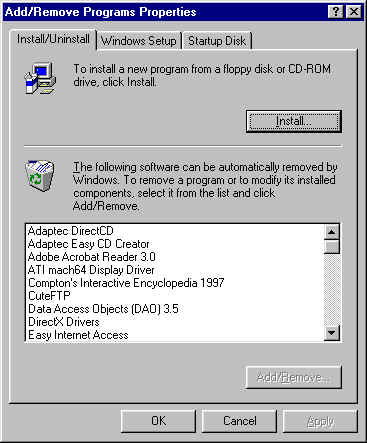
Step 3:
Click the
![]() button in the
button in the
![]() window. An
window. An ![]() window will appear
like this:
window will appear
like this:
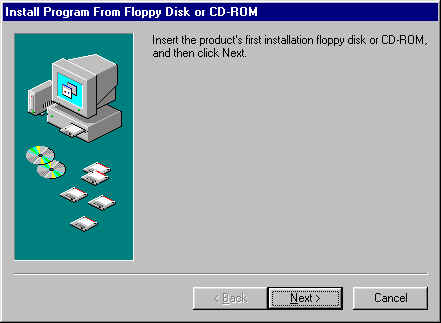
Step 4:
Do as the ![]() window says. Insert
the product's first installation floppy disk or CD-ROM.
window says. Insert
the product's first installation floppy disk or CD-ROM.
Step 5:
In the ![]() window, click
window, click
![]() . The computer will search your
installation media and then a
. The computer will search your
installation media and then a
![]() window will appear, like this:
window will appear, like this:
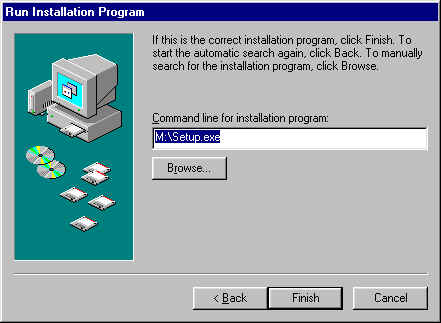
Step 6:
If the computer succeeded in finding the setup program, its
file name will be displayed in the box labeled
![]() . If the correct installation
program name is not displayed there, you will have to click the
. If the correct installation
program name is not displayed there, you will have to click the
![]() button and find it yourself. If the correct setup program is displayed then
click the
button and find it yourself. If the correct setup program is displayed then
click the ![]() button. Thereafter,
follow the setup program's installation instructions to install the program.
button. Thereafter,
follow the setup program's installation instructions to install the program.
NOTE: It is recommended that you install programs to a drive other than your C: drive whenever possible.