INTERFACE™

Find a Listing by its Address using the Tree Control

INTERFACE™
|
 |
This page describes how to Find a Listing by its Address.
Suppose you know the address and you just want to find the listing, maybe because someone has asked you the price ... What do you do?
Let's answer this by working through an example together. We will pick the house where I once lived, 795 Greenlea Drive, as our example.
Firstly we need to decide on which database we would like to look in. Our choices are listed in the left window, as follows:
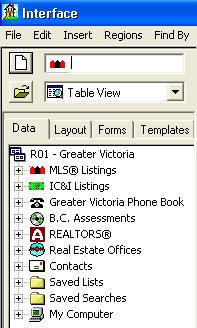
We want to look for 795 Greenlea in
![]() so we click the
so we click the
![]() and the Residential Listings open like this:
and the Residential Listings open like this:
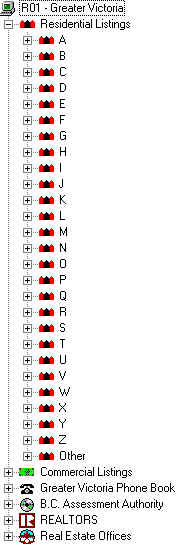
We are looking for Greenlea so we then click
![]() the beside
the beside
![]() and we get:
and we get:
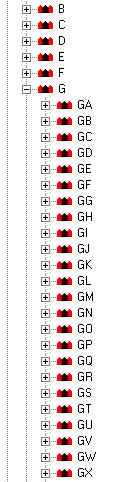
We are looking for Greenlea so we then click
![]() the beside
the beside
![]() and we get:
and we get:
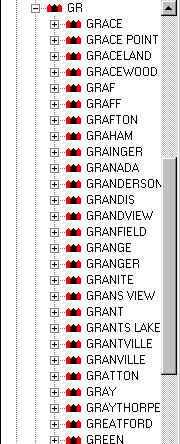
This is essentially a list of all streets in Greater Victoria arranged in
alphabetical order. It is much like a portion of a map index. We have simply used the
![]() and the
and the
![]() to like tabs in a book to move quickly to the GRs where we
know we will find Greenlea. As it happens there are too many GRs to fit on our screen and
we will have to scroll down to find it. We scroll by
dragging the gray scroll bar
to like tabs in a book to move quickly to the GRs where we
know we will find Greenlea. As it happens there are too many GRs to fit on our screen and
we will have to scroll down to find it. We scroll by
dragging the gray scroll bar
![]()
downward until we can see
![]() .Then we click the
.Then we click the
![]() beside
beside
![]() and the whole street opens in the center window:
and the whole street opens in the center window:
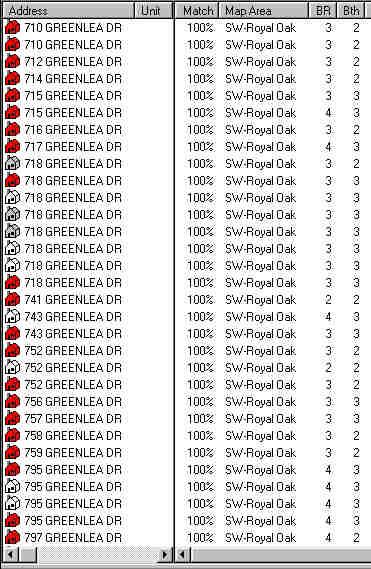
We can see that 795 Greenlea has been listed three times, once as ML 28410, again as ML 72305 and most recently as ML 98867. If you wanted to see all the details you could now proceed to open the listing that you have found.
This is the basic means of finding a listing by its address, or doing a "Quick Street Search". For those who can type, go to the page on Finding All Listings on a Given Street to learn a faster method of doing this search.
You will notice that the listings on Greenlea have little
![]() s beside them. These
s beside them. These
![]() s show both the property type and the
listing status. The following types are in use for Residential Listings;
s show both the property type and the
listing status. The following types are in use for Residential Listings;
|
Single Family |
|
|
Condominium/Co-Operative |
|
|
Townhouse |
|
|
Lots/Acreage |
|
|
Manu Home |
|
|
Recreational |
|
|
Duplex |
|
|
Triplex |
The color of the ![]() denotes the
status of the listing. The colors are based on the traffic light. Green on a traffic
light means go and in INTERFACE™ it means Active as in go sell it. Red on a traffic
light means stop and in INTERFACE™ it means Sold as in stop trying to sell it its
already sold. Yellow on the traffic light means that the light was green and now it is
about to turn red. It has the exact same meaning in INTERFACE™, it was green and it is
about to turn red, that is it is now Unconditional. The following colors are in use:
denotes the
status of the listing. The colors are based on the traffic light. Green on a traffic
light means go and in INTERFACE™ it means Active as in go sell it. Red on a traffic
light means stop and in INTERFACE™ it means Sold as in stop trying to sell it its
already sold. Yellow on the traffic light means that the light was green and now it is
about to turn red. It has the exact same meaning in INTERFACE™, it was green and it is
about to turn red, that is it is now Unconditional. The following colors are in use:
|
|
Sold |
|
|
Unconditional |
|
|
Active |
|
|
Expired |
|
|
Cancelled |
|
|
Inactive |
|
|
Conditional |
|
|
Purged |
Purged listings are a special category only available in INTERFACE™. It is used to display listings that have been marked for deletion but are not actually deleted from the database, and to display listings that are Active status on the Historical CD but do not exist at all on the hard drive.
In addition special icon styles are used consistently throughout INTERFACE™ to distinguish different kinds of records. The following are in use:
|
|
Residential Listing |
|
|
Commercial Listing |
|
|
Person in Phone Book |
|
|
Assessment |
|
|
Realtor |
|
|
Office within the Victoria Real Estate Board |
|
|
Office within the Vancouver Island Real Estate Board |
Once you have finished with this street search and you are ready to do something else, you can clear the screen by clicking the
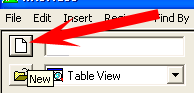
New Button in the upper left corner.