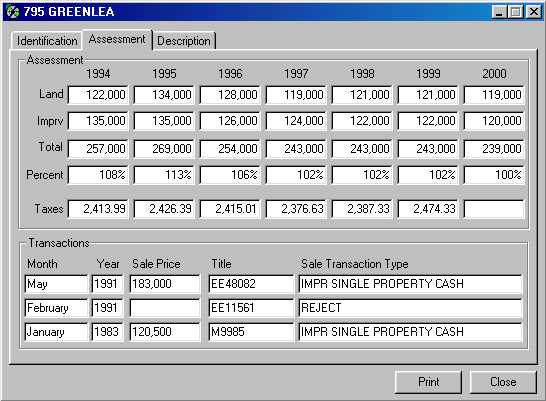INTERFACE™

Open a Listing or Other Record and View its Contents
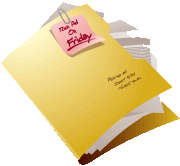
INTERFACE™
| 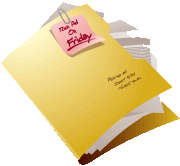 |
This page covers the procedure for opening a listing or other record so you can see its full detail.
Before you can open anything, you first have to find it. INTERFACE™ has many ways of finding things. As an example we will find 795 Greenlea by its address:
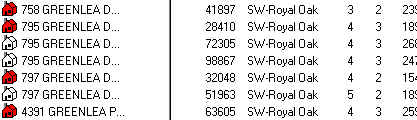
To open 795 Greenlea, ML98867, double click it:
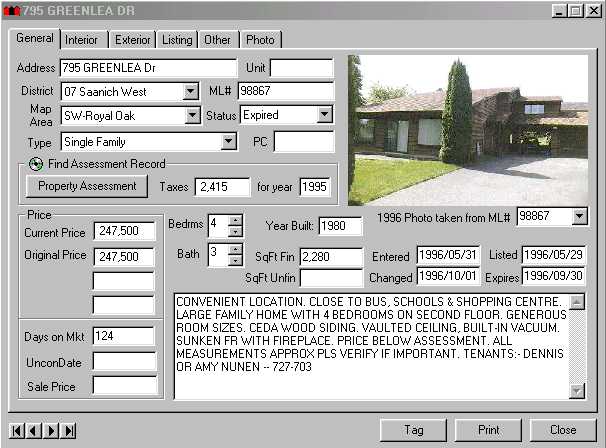
When a listing is open you can see its full detail. Each item is labeled so that you can see what it is. The open listing is a separate window from the main INTERFACE™ program layered on top of it. You can move the listing as any other window, or minimize it if you want.
Not all of the information fits on one page, so we have tabs:
![]()
At this time we are on the
![]() tab. To change to another tab, click on the tab. For example
we can view information about the interior of 795 Greenlea by clicking the
tab. To change to another tab, click on the tab. For example
we can view information about the interior of 795 Greenlea by clicking the
![]() tab:
tab:
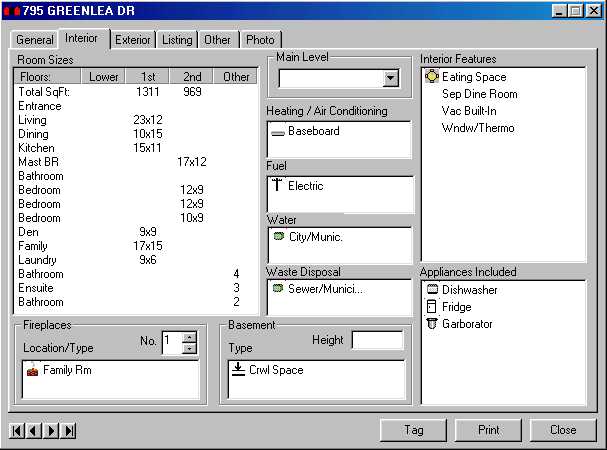
Try all of the different tabs and then return to the
![]() tab.
tab.
The number of the listing is shown as
![]() . In INTERFACE™ the photo is matched by ML number, but if
no photo is found INTERFACE™ will try to match a photo by Address or PID number and it
will display the most recent photo it finds. The number of the photo it is displaying is
shown as
. In INTERFACE™ the photo is matched by ML number, but if
no photo is found INTERFACE™ will try to match a photo by Address or PID number and it
will display the most recent photo it finds. The number of the photo it is displaying is
shown as ![]() . In this case the
photo we see is the one that goes with this ML Number. If we want we can look at all the
other photos of 795 Greenlea on file. To do this we open the drop down list of photos by
clicking the
. In this case the
photo we see is the one that goes with this ML Number. If we want we can look at all the
other photos of 795 Greenlea on file. To do this we open the drop down list of photos by
clicking the ![]() immediately to the
right of
immediately to the
right of ![]() , underneath the
picture. Then we move our mouse to the ML Number of the photo we would like to switch to
and we click it.
, underneath the
picture. Then we move our mouse to the ML Number of the photo we would like to switch to
and we click it.
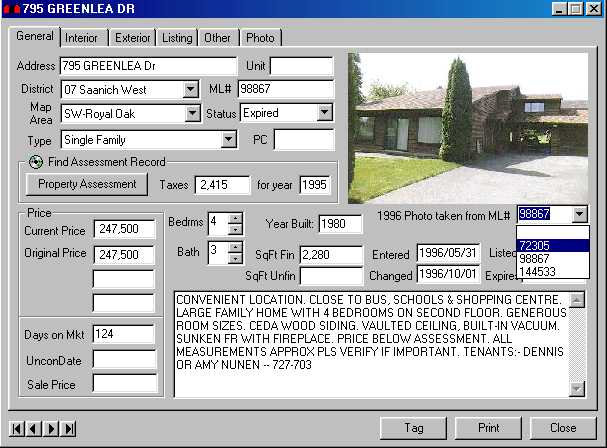
This changes the picture to
![]() . Once you have done this the drop down list of possible
photos will have the keyboard focus (that is why 72305 is highlighted) and it is possible
to flip through the alternative photos using the up arrow and down arrow keys on the keyboard, until you shift the keyboard focus to somewhere else. As
you can see, there is very little difference in the appearance of 795 Greenlea, between
1994 and 1996. As it happens it still looks pretty much the same way now in 1999. If it
were listed now, until the new listing had a photo, INTERFACE™ would use the
. Once you have done this the drop down list of possible
photos will have the keyboard focus (that is why 72305 is highlighted) and it is possible
to flip through the alternative photos using the up arrow and down arrow keys on the keyboard, until you shift the keyboard focus to somewhere else. As
you can see, there is very little difference in the appearance of 795 Greenlea, between
1994 and 1996. As it happens it still looks pretty much the same way now in 1999. If it
were listed now, until the new listing had a photo, INTERFACE™ would use the
![]() which would provide a pretty good
view of the property.
which would provide a pretty good
view of the property.
Sometimes INTERFACE™ will match a photo from another listing which is not a good match or not the right photo at all. Other times there will be an error in the Board's MLS database and the wrong photo will be put with a listing. In these cases, if you notice them, you can switch to No Photo Available by choosing the blank line at the top of the drop down list.
The remarks that go with this listing read:
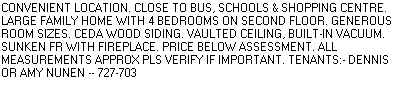
Possibly it is not going to be in your best interest to send all of this information out to your prospect and you may wish to modify it. If you want to do this you can, for example, highlight the text that you would like to delete by dragging your mouse across it.
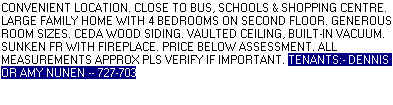
Then you can delete it by pressing the delete key on the keyboard.
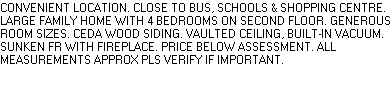
The procedure for opening records other than listings is basically the same. You find then item you are interested in and display it in a list. Then you double click it. For example it we find the assessment for 795 Greenlea
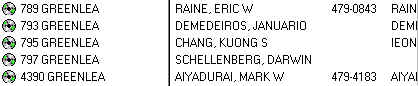
and then double click it we will have the following assessment:
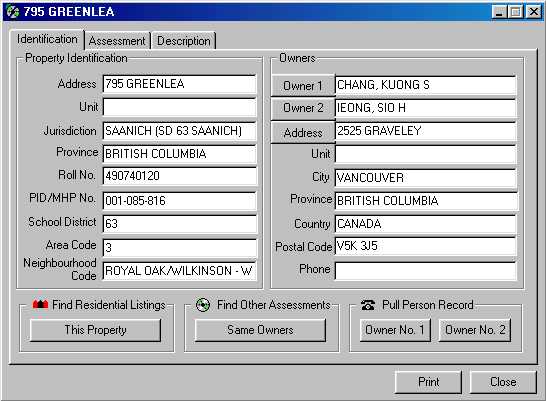
The assessment is much like the listing. It is a separate floating window.
It has tabs which contain further information. For example click on the
![]() tab and you will see five years of
assessed value history, together with information about the last 3 registered transactions
affecting this property
tab and you will see five years of
assessed value history, together with information about the last 3 registered transactions
affecting this property