INTERFACE™

Find an Assessment by its Address
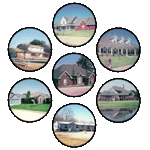
INTERFACE™
|
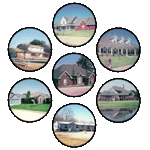 |
This page describes how to Find an Assessment by its Address.
This is very similar to finding a listing by its address.
We will pick the house where I live, 795 Greenlea Drive, as our example.
Firstly we need to decide on which database we would like to look in. Our choices are listed in the left window of the two INTERFACE™ windows, as follows:
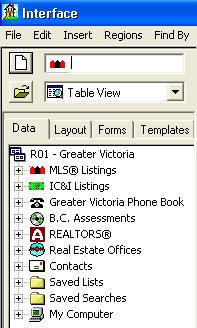
We want to look for 795 Greenlea in
![]() so we click the
so we click the ![]() and open the B.C. Assessment Authority like this:
and open the B.C. Assessment Authority like this:
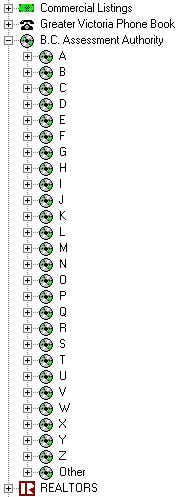
We are looking for Greenlea so we then click
![]() the beside
the beside
![]() and we get:
and we get:
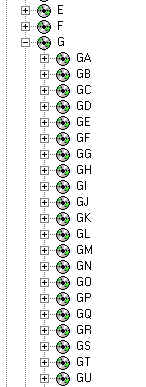
We are looking for Greenlea so we then click
![]() the beside
the beside
![]() and we get:
and we get:
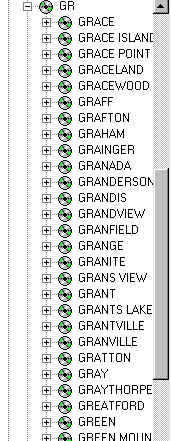
This is essential a list of all street in Greater Victoria arranged in
alphabetical order. It is much like a portion of a map index. We have simply used the
![]() and the
and the
![]() to like tabs in a book to move
quickly to the GRs where we know we will find Greenlea. As it happens there are too many
GRs to fit on our screen and we will have to scroll down
to find it. We scroll by dragging the gray scroll bar
to like tabs in a book to move
quickly to the GRs where we know we will find Greenlea. As it happens there are too many
GRs to fit on our screen and we will have to scroll down
to find it. We scroll by dragging the gray scroll bar
![]()
downward until we can see
![]() .Then we click the
.Then we click the
![]() beside
beside
![]() and the whole street opens in the center window:
and the whole street opens in the center window:
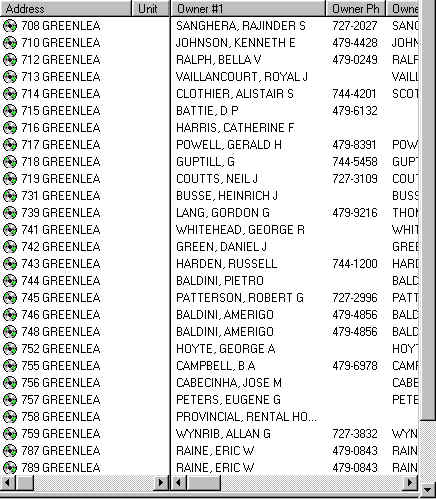
Since 795 Greenlea is at the end of the street you will have to scroll down to find it (unless you have a 17 inch or larger monitor set to 1024x768 or more pixels).
If you wanted to see all the details on
![]() you could now proceed to open the
Assessment by double clicking it.
you could now proceed to open the
Assessment by double clicking it.
This is the basic means of finding an Assessment by its address. For those who can type, go to the page on Finding All Listings on a Given Street to learn a faster method of doing this type of search. It is also very easy to Find an Assessment if you have already found a listing for that property.
You will notice that the Assessments on Greenlea have little
![]() s beside them. These
s beside them. These
![]() s show that these are Assessments.
Special icon styles are used consistently throughout INTERFACE™ to distinguish different
kinds of records. The following are in use:
s show that these are Assessments.
Special icon styles are used consistently throughout INTERFACE™ to distinguish different
kinds of records. The following are in use:
|
|
Residential Listing |
|
|
Commercial Listing |
|
|
Person in Phone Book |
|
|
Assessment |
|
|
Realtor |
|
|
Office within the Victoria Real Estate Board |
|
|
Office within the Vancouver Island Real Estate Board |
Once you have finished with this street search and you are ready to do something else, you can clear the screen by clicking the
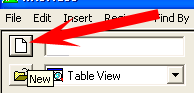
button in the top left corner.