Opening an HTML template and modifying it is very similar to Opening HTML files in other programs. The main difference is that we are going to open the actual template rather the finished page as we did in Opening HTML files in other programs.
Step 1: Start up you HTML Editing program. In this example we are using a program called FrontPage 2000.
Step 2: Click on File, then Open and navigate to the Interface Saved Items/Web Page Templates folder. We will open a file called Feature Sheet 1.html. This file is a template that can be found in INTERFACE™ under the Templates tab when you are in View as Web Page as shown below:
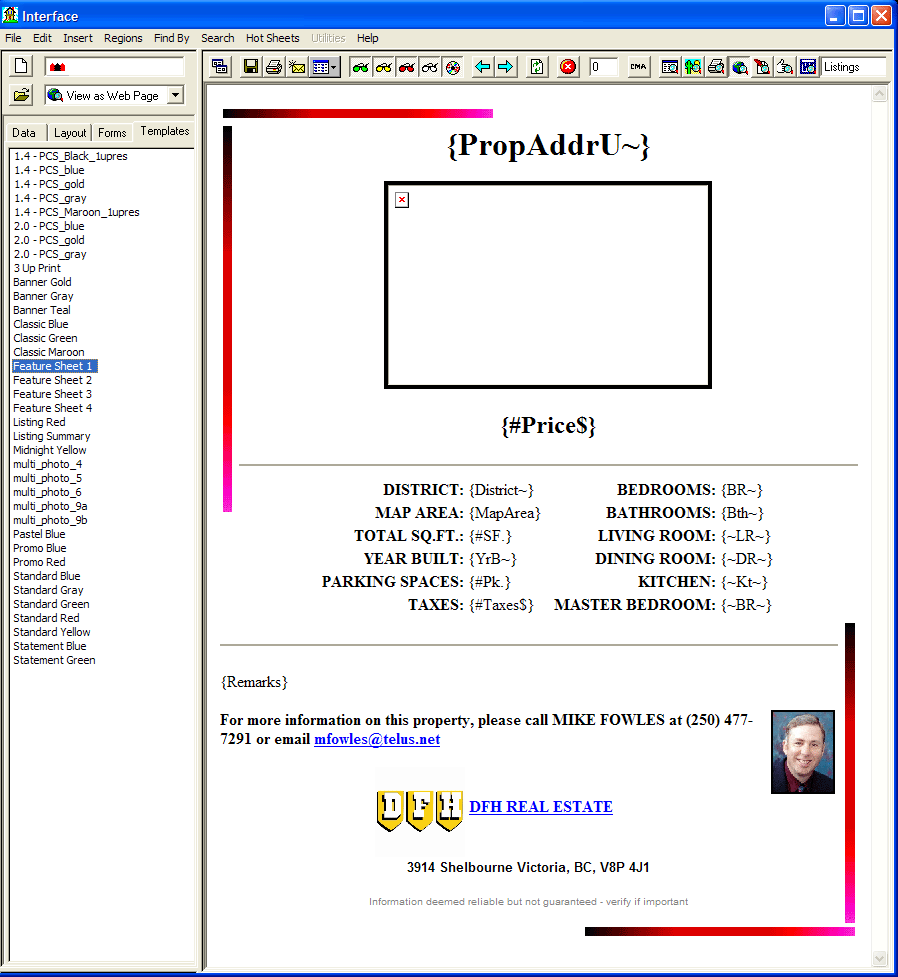
When this INTERFACE™ Feature Sheet 1.html template is opened in FrontPage 2000 you can edit the merge codes, save the file as the same name, in the same Web Page Templates folder and then the next time you use this template to make a feature sheet the change(s) will be applied.
Example: Lets say we want to remove the Property address merge code as shown above. Open the template, delete the code above the photo position (shown as {PropAddrU~}, and save the changes. Now try something different. Change the font color(s) associated with the merge codes and save your changes. The next time you use this new template your changes will be reflected.
Note: When you save a file by the original file name, the original file contents are overwritten. if you want to keep the original file, in this example called Feature Sheet 1.html, then save the changes to a new file name like: Feature Sheet New 1.html.