You can look at all the files on your computer's hard drive using a program called Windows Explorer, which is a standard component of your Windows operating system. Windows Explorer is different from other programs that run in the Windows system in that Windows Explorer is not really a separate program, it actually is the Windows Operating System itself.
1. Click ![]() to
open the Start Menu.
to
open the Start Menu.
2. Then move your mouse up to
![]()
3. Then on the menu that appears at the side click on
![]() sometimes you might have to scroll
the programs menu by holding your mouse on the arrow at the bottom of the menu before you
see Windows Explorer.
sometimes you might have to scroll
the programs menu by holding your mouse on the arrow at the bottom of the menu before you
see Windows Explorer.
DO NOT OPEN INTERNET EXPLORER BY MISTAKE, WE WANT WINDOWS EXPLORER
If you do this correctly your will get a Windows Explorer window that looks like this:

Your typical explorer window will have two
sides which I call the Left Side and the Right Side. You will want to adjust the view settings in your Windows Explorer Window so they are the
same as mine, and then this tutorial will be much easier to follow. At or near the top of
the Left Side you will see your hard drive
![]() on the line which ends in C:). That line looks like
on the line which ends in C:). That line looks like
![]() above. Your hard drive will
initially be displayed open which means that the little box to the left of it will contain
a minus sign
above. Your hard drive will
initially be displayed open which means that the little box to the left of it will contain
a minus sign ![]() . Click on the
. Click on the
![]() and it will become a
and it will become a
![]() and close your hard drive. The left
Side of your Windows Explorer will then display your whole computer and will then
(depending on exactly what you have in your computer) look like this.
and close your hard drive. The left
Side of your Windows Explorer will then display your whole computer and will then
(depending on exactly what you have in your computer) look like this.
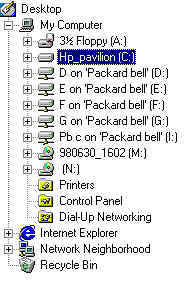
My Computer has a 3 1/2 floppy drive know as drive A:. This is the kind of disk drive where you put in a 3 1/2 floppy disk:.
My computer has a hard drive known as drive C: This is where all of the information on my computer is stored.
My computer has five network drives which are hard drives on other
computers which my computer can access through wires connecting the other computers to my
computer. An arrangement of connected computes like that is called a network. These five
network drives are known as D:, E:, F:, G: and I:. I can see that they are network drive
and not local drives like the C: drive because they have
![]() coming out of the bottom of them.
coming out of the bottom of them.
My computer has two CD-ROM drives known as M: and N:. I can see that these
are CD-ROM drives because they have a CD sticking out of the top of them
![]() .
.
At he bottom I can also see my Recycle Bin
![]() .
.
To find out in general what I have on my hard drive (which is my C: drive)
I right click on my
![]() drive and a menu will appear. I choose
Properties on that menu by clicking on it and
I get a window showing the properties of my hard drive that looks like this:
drive and a menu will appear. I choose
Properties on that menu by clicking on it and
I get a window showing the properties of my hard drive that looks like this:
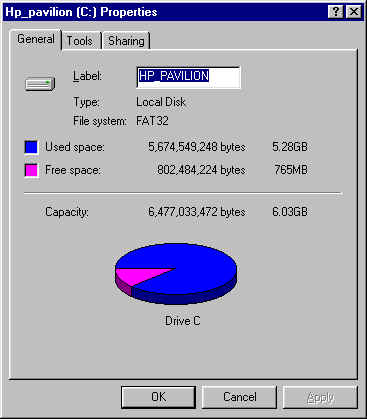
Now I can see that my hard drive has a total capacity of 6.03 Gigabytes (or 6,477,033,472 characters), of which 5.28 Gigabytes are used and 765 Megabytes are free.
If your C: drive does not have at least 50MB of free space Windows and all programs it runs, including INTERFACE™, will not run properly and they may not run at all.
One byte is one character. A kilobyte is a thousand bytes (or 1,024 bytes depending on who you are talking to), a megabyte is a million bytes, and a gigabyte is a billion bytes. It can be mathematically shown that 1,000 megabytes is equal to one gigabyte. You get the idea.
So now I know that I have over 5 billion characters of information stored on my hard drive. That seems like quite a lot. I wonder what it all is....
To find out I have to open my hard drive and look at the files on it.