This page describes the layering aspect of Windows. Until you understand this layering you will forever have trouble using Windows, so read this page carefully. There is a skill testing question at the bottom.
When you put something on top of something else it covers up the thing underneath so that you can no longer see it. That sounds simple enough, doesn't it. Well, to most new Windows users it is not simple and they seem to miss the point, so let me say it again. When you put something on top of something else it covers up the thing underneath so that you can no longer see it.
Windows is designed to work the way you do. Most people have had more than one piece of paper on their desk at one time. Sometimes they spread the papers out so they can see them all, sometimes they pile them up so they can see only the one on top, and sometimes they are just sort of lying around some partially covered by others and maybe some totally covered. Just because it is covered up and you can't see it, doesn't mean that it isn't there. In Windows you can open different Windows at different times and they can be spread out so you can see them all, or you can put them in a pile so you can see only the top one, or you can leave them lying around, some partially covered by others and maybe some totally covered. Kind of like this:
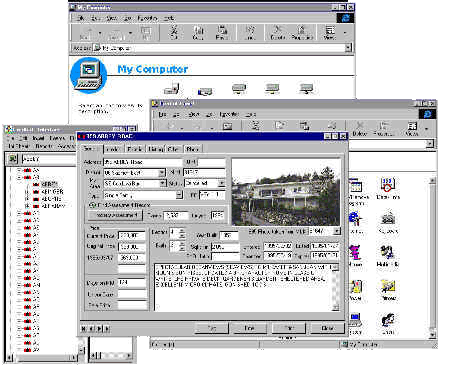
INTERFACE™ takes full advantage of the layering property of Windows and it allows you to keep many Windows open at the same time and move them around to suit your purposes. If the window you need to see is underneath another one and partially obscured all you need to do is click on it and it will come to the top of the pile. If a window you need is underneath another and totally obscured then you won't be able to click on it to bring it to the top. In circumstances such as that you have to move or close the top Window(s) until you can see at least part of the Window underneath. Then you can click on it to bring it to the top. The fewer Windows you have open and floating around at any given time, the easier it is to keep track of what you are doing. By the way, the same rule applies to papers on a cluttered desk.
The Window "on top" has what is called "the focus". The Window with the focus will have a blue title bar (a title bar is the blue or gray bar at the top of the window where the Window's title can be found), and the other Windows will have a gray title bar. If you change your Windows settings the blue may no longer be blue and the gray may no longer be gray, instead they will be the color you set them to. (To change these setting right click on the desktop, choose properties on the pop-up menu and then go to the Appearance tab.) Windows that have the focus receive keyboard input when you type. If you want to type something into a window you must first ensure that it has the keyboard focus by clicking on it, to focus that window. If you miss this subtle little point you will be forever confused about what is happening to all of the keys you are pressing on the keyboard.
Sometimes the top most window will lock the stuff underneath, and you will have to deal with the top window first before you can return to the underlying windows. Windows that do this are called modal (and ones that don't are called modeless). Most Windows in INTERFACE™ are modeless, and they allow you to perform operations on the program beneath them.
Windows do not always have a title bar but pretty typically they at least will have light edges on the top and left and dark edges on the bottom and right to give them a 3D look. In the example above it is easy to see the 4 windows. But lets try a harder one. In the example below, how many windows do you see?
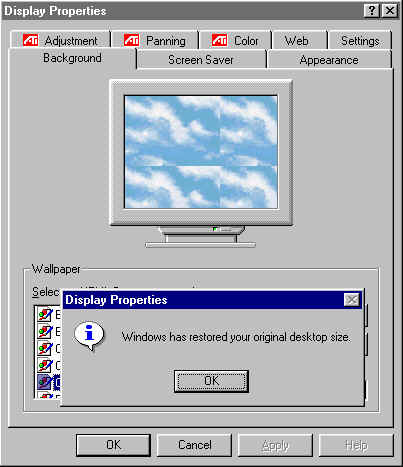
There is a main Display Properties window with several tabs. Right on top of that there is a little window which is also called Display Properties that says "Windows has restored your original desktop size" and it has an OK button. Can you see it?. Most new users do not see this little Window at first, even though it is plainly visible. They see it as a part of the underlying larger Window, rather than as a separate Window, layered on top. This makes it really hard for them to learn to use Windows.
If you knew that the little window on top was modal and you were asked to click the OK button, which OK button would you click, the one on the little window or the one below it on the main window. Not sure? Better go back to the top and read this page more carefully.