This page explains how to see if a program is running.
The taskbar provides information about open programs:

Above is a picture of the Windows Taskbar showing its basic components. On the Windows Taskbar beside the start button you will find a "tile" for each program that is currently running. In the above example, FrontPage Explorer, FrontPage Editor and Exploring - Help are running.
If you cannot see your taskbar the first step is to display it. Then you can see what is now running. The method you use to display the task bar if it is not now visible will depend on why it is not visible:
Reason 1: You cannot see the task bar because your Windows Taskbar settings are on "Auto hide" or it is covered and the Windows settings are not on "Always on top". When your computer has the taskbar on auto hide you will see your desktop icons (or the currently active program's main window) but no taskbar. If you move your mouse to the bottom edge of your screen it will turn into a Vertical Resize - Crosshair cursor and the taskbar will popup. To avoid this behavior which can be confusing (especially to new users) you have to change the taskbar setting from auto hide to always on top. To do this you have to get your Taskbar Properties window. You can get it by clicking Start, then clicking Settings, and then clicking Taskbar. You can also get the Taskbar Properties window by right clicking the taskbar and then clicking Properties on the popup menu that appears. Your Taskbar Window looks like this:
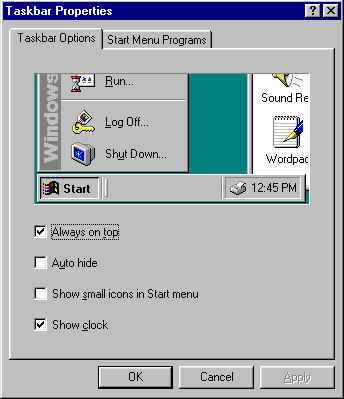
If there is a check mark in the Auto hide box, click on the box to remove the check mark. If there is no check mark in the "Always on top" box click the box so that a check mark will appear. Then click the Start button. This will solve the problem of Windows hiding your taskbar.
Reason 2: You cannot see the taskbar because it is being covered by a DOS program or windows game program running in full screen mode. These programs hide your desktop and taskbar and will confuse a new user into believing that they are no longer there. I often explain to people that this is like the game of ghost that 2 year old children play. You cover yourself with a sheet and you become a ghost. When you are 2 years old this is a very scary experience because you are gone and a ghost is there in your place. By the time a child reaches 4 or 5 they figure it out and realize it is all a game and you are still there under the sheet and the ghost isn't really there at all. DOS programs running in full screen mode do the same thing. They hid your whole desktop and taskbar and its is very scare indeed because Windows is suddenly gone! In reality Windows is still there and very much alive (your computer would not run at all without its operating system). To remove the sheet and see the taskbar just press the ctrl key and the esc key at the same time. That is the same as clicking the start button and it will open the start menu and restore your desktop to the foreground. A few DOS programs do not respond to ctrl+esc in which case you should try alt+tab which does much the same thing.
Reason 3: You cannot see your taskbar because someone has moved it. If you drag the blank gray part of your task bar to any edge of your screen its is possible to move your taskbar to that edge. Thus you can put the taskbar at the top, the left or the right edge. Leave it at the bottom. The feature of moving toolbars around is referred to as "dockable". Dockable toolbars are very effective in confusing the user and in showing what a clever Windows programmer you are. They are not used in INTERFACE™, because I felt my users were confused enough and impressed enough already and I didn't need them. If someone has moved the taskbar from the bottom of the screen, please drag it back to where it belongs and leave it there.
It is also possible to see if a program is running by pressing ctrl+alt+del . This causes a close program window to appear and inside that window is a list of all programs currently running. Some programs in that list are background processes required by your computers operating system, and those programs should not be shut down.