Column Arrangements are saved as a file on your hard drive. You may wish to review those subjects.
To save an arrangement of columns first arrange the columns in the manner that you require.
Then click File to open the File menu and move your mouse down to the words Save Column Arrangement.
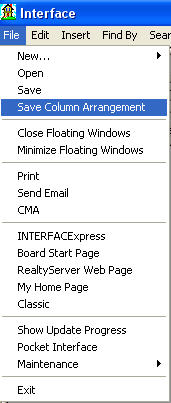
At this point you will notice that there are many things that can be saved in INTERFACE™. You have to choose the right thing; in this case a Column Arrangement. When your mouse is in position click ... the Save Columns As... window will appear as follows ...
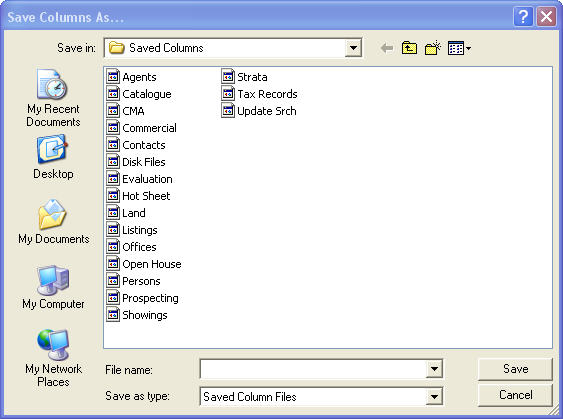
Beside File Name: you will see a white box with a flashing vertical cursor. In that box type the name you wish to use for your new saved column arrangement. If this is to be a new and additional column arrangement then the name must be different from the names of all other column arrangements listed in your Save Columns As... window. On the other hand if you are changing an existing arrangement then the name must be the same as the name already used for the arrangement that you are changing. Saved Columns are saved in the "Interface_Saved_Items\Saved_Columns" folder.
Then click the Save button. Your column arrangement has now
been saved. The name you picked will be displayed in the select columns drop
down list immediately to the right of the ![]() button.
button.
Some column names are used to support the default column arrangements that are automatically selected by INTERFACE™ when a list is created. The following standard column names are in use:
| Agents | Used when a list of Agents from the Agent Database is displayed |
| CMA | Used when a list of Residential Listings in a CMA window when preparing a CMA |
| Commercial | Used when a list of Commercial Listings from the Commercial Database is displayed |
| Listings | Used when a list of Residential Listings from the Residential Database is displayed |
| Offices | Used when a list of Offices from the Office Database is displayed |
| Persons | Used when a list of People from the Phone Book Database is displayed |
| Tax Records | Used when a list of Assessments from the Assessment Database is displayed |
It is possible to alter the default columns that come up automatically by changing the
arrangements and saving the new arrangements using these standard column names. For
example if you put in a
![]() column and then save the arrangement under the
"Listings", you will have a
column and then save the arrangement under the
"Listings", you will have a
![]() column in your default column arrangement from
that point on.
column in your default column arrangement from
that point on.
The file format used for saved columns arrangements is quite user friendly. If you have saved a column arrangement and it isn't reopening cleanly without any error messages you can open the saved column file in Notepad and usually find and correct the error.