This is very similar to finding a listing by its address or MLS number
We will pick Mike Fowles as our example.
Firstly we need to decide on which database we would like to look in. Our choices are listed in the left window of the two INTERFACE™ windows, as follows:
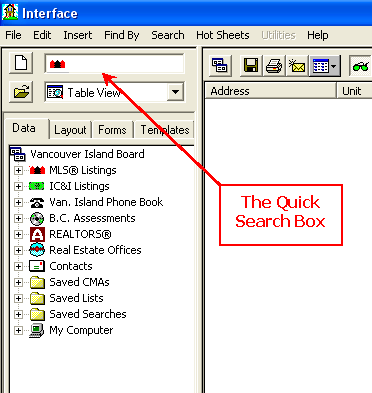
We want to look for Mike Fowles in
![]() database so we click
database so we click ![]() and the quick search box in the upper left hand corner changes to:
and the quick search box in the upper left hand corner changes to:
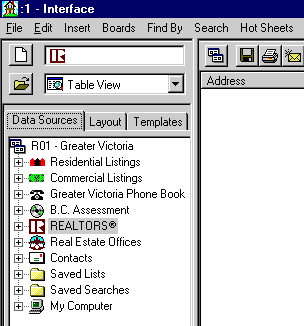
The blinking cursor in the Quick Search box will now accept a Salesperson's name or agent number. Moving the mouse pointer over the quick search box will bring up a tool tip. Tool tips are what they are, a tip on what type of input or what a particular button may do when clicked.
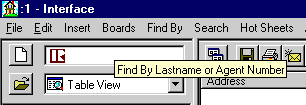
We are looking for Fowles, so type FOWLES into the Quick Search box.
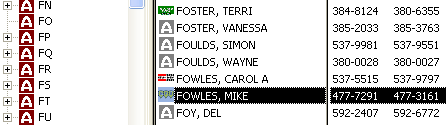
Double click the highlighted agent or scroll to the correct agent if there is more than one with the same name and the following pop up window will appear.
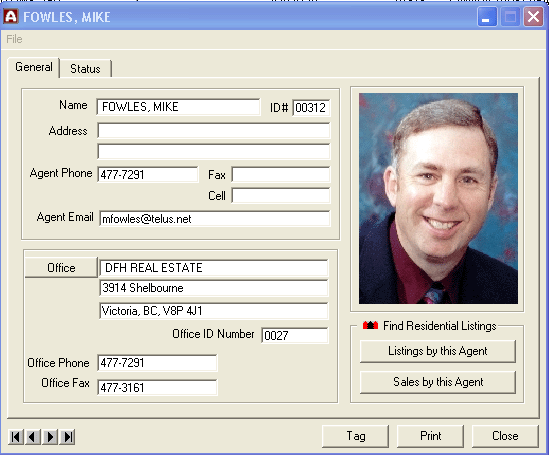
This is the basic means of finding an Agent by his or her Last name.
To find an agent by agent number simply type in the agent number into the Quick Search box instead of the agent's last name. Try it - Mike's agent number as viewed in the above graphic is 312.
You will notice that many of the Realtors have a little
![]() s
beside them. These
s
beside them. These ![]() s
show that these are Realtors. Special icon styles are used consistently
throughout INTERFACE™ to distinguish different kinds of records. The
following are in use:
s
show that these are Realtors. Special icon styles are used consistently
throughout INTERFACE™ to distinguish different kinds of records. The
following are in use:
|
|
Residential Listing |
|
|
Commercial Listing |
|
|
Person in Phone Book |
|
|
Assessment |
|
|
Realtor |
|
|
Office within the Victoria Real Estate Board |
|
|
Office within the Vancouver Island Real Estate Board |
In some cases, rather than using the
![]() symbol the company logo for the Realtor's company has been used. For example
those Realtors with a
symbol the company logo for the Realtor's company has been used. For example
those Realtors with a ![]() beside them are at Re/Max.
beside them are at Re/Max.