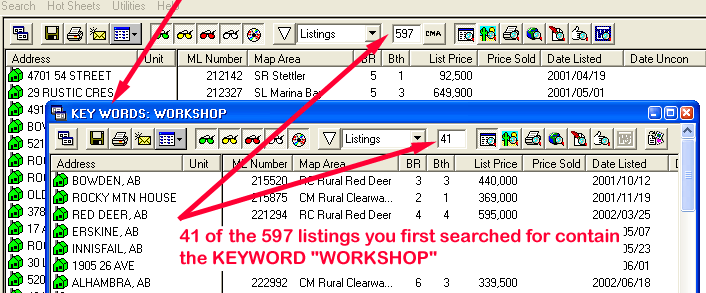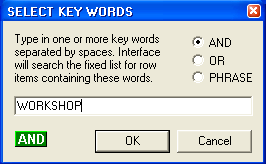
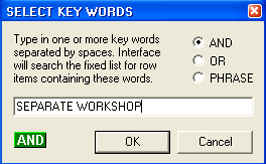
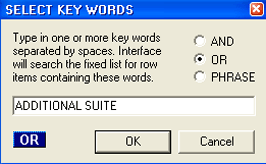
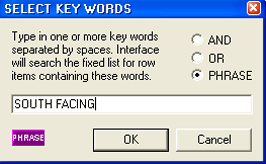
This tutorial will outline the steps to doing a KEY WORD Search for a list of properties.
Step 1: Do a search based upon a set of search criteria. When the results appear in the Right Main Window in Table View click on the Search button on the toolbar.
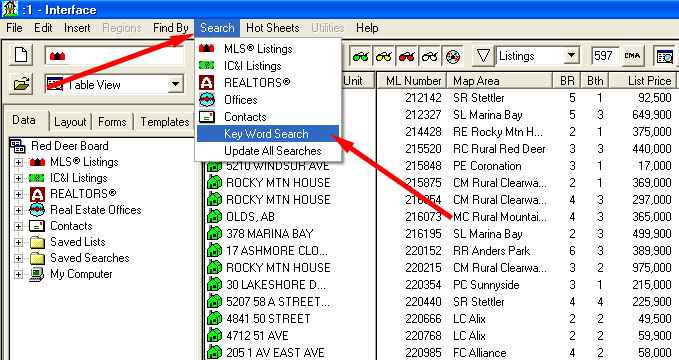
Step 2: When you click on Key Word Search the following appears:
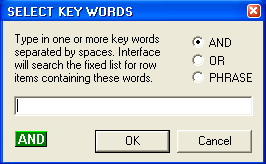
You now have the opportunity to search the underlying list of properties found by a single KEY WORD, a series of KEY WORDS, or a PHRASE.
| Example 1: | 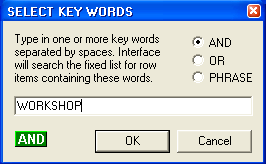 |
This KEY WORD search looks through all the listings in the underlying list with the word WORKSHOP found somewhere in the listing data fields. |
| Example 2: | 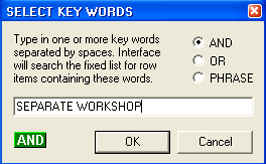 |
This KEY WORD search looks through all the listings in the underlying list containing the words WORKSHOP AND SEPARATE found somewhere in the listing data fields. Note only listings containing both words will be found. |
| Example 3: | 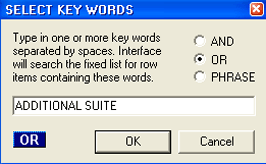 |
This KEY WORD search looks through all the listings in the underlying list containing the words ADDITIONAL OR SUITE found somewhere in the listing data fields. Note listings will be found if they contain either words. |
| Example 4: | 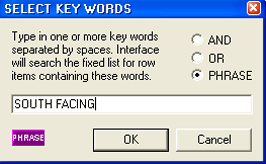 |
This KEY WORD search looks through all the listings in the underlying list containing the PHRASE = "South Facing" found somewhere in the listing data fields. |
When you click on the OK button the search will run and the results will be displayed in a floating window.