Searching for listings that fit a certain set of criteria has to be the most important function of any MLS® system. Most software products follow the same basic approach to searching. You fill in a form with your criteria; execute a search and then the computer returns a list of matches. This is essentially how Interface 2000 works as well. About the only difference, which is a fairly major difference, is that INTERFACE™ can find listings that are Close to what you are looking for even if they do not match exactly.
STEP BY STEP INSTRUCTIONS TO DO A SEARCH:
STEP 1: Click Search to open the search
menu and then choose the database you want to search by clicking it. In
our example we will click on ![]() as shown below:
as shown below:
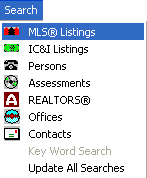
A search input window will open like this ...
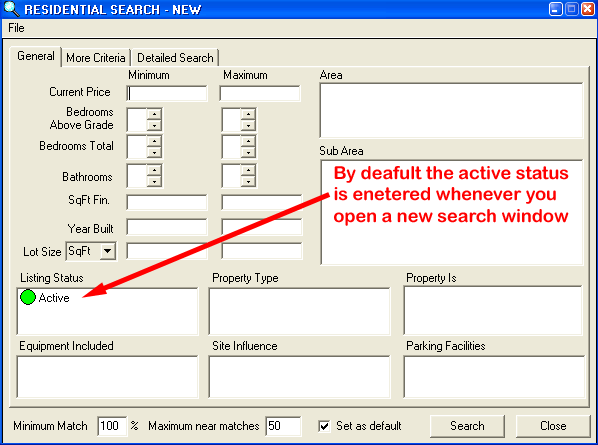
STEP 2: Fill in the search criteria. There are four ways to fill in the search criteria. Follow the link to the method you would like to use.
It doesn't matter which way you fill the search in. Use whichever method is convenient in the circumstances. You can always manually modify any of the search criteria, before doing the search.
STEP 3: Do the Search by clicking the Search button. While the search is executing, a Searching window will appear like this:
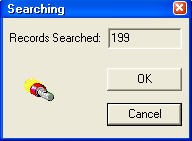
You can cancel the search if necessary by clicking the Cancel button. Your search criteria window that you filled in is not closed when the search executes, but rather it is minimized and placed above the Start button, like this:
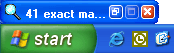
You can maximize your search criteria window again and
modify your search criteria by double clicking on
![]() . The
results of your search will be listed in the right main window.
If nothing appears there, then either no matches were found, or the matches that would have
been found were not because you turned off the eyeglasses
buttons.
. The
results of your search will be listed in the right main window.
If nothing appears there, then either no matches were found, or the matches that would have
been found were not because you turned off the eyeglasses
buttons.