How to delete rows from a list.
There are basically two ways to delete rows. You can press the delete key on the keyboard to delete all tagged items, or you can press the escape key on the keyboard to delete all untagged items. In either case the right window must have the keyboard focus. You can focus the window by clicking it. Because items can not only be tagged, but also selected, there are four possible "tag states" as described below.
Items that are both tagged and selected have a black background. Items that are selected but not tagged have a blue background (or your default system color if you have changed your Windows settings from blue). Items that are tagged but not selected have a gray background. Items that are not tagged or selected have a white background (or your default system color if you have changed your Windows settings from white)
| tagged | selected |
|
| not tagged | selected |
|
| tagged | not selected |
|
| not tagged | not selected |
|
Therefore, if the right window has the keyboard focus and you press the delete key on your keyboard, then the following window will appear:
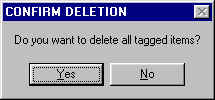
If you now click the Yes button all tagged (black or gray background) items will be deleted.
Similarly, if the right window has the keyboard focus and you press the escape key on your keyboard, then the following window will appear:
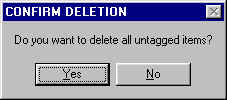
If you now click the Yes button all untagged (blue or white background) items will be deleted.
The items you delete are only removed from the list you are working on and not the underlying database. If you do a new search these items will appear again. Please note that for the purposes of this rule, changing the settings of your eyeglasses buttons is considered a new search and deleted items will therefore re-appear.