INTERFACE™ TUTORIALSFind all Listings on a Given Street |
This page covers the fastest way to find all listings on a given street.
To find all listings on a particular street, click in the white Quick Search box next to the "New" button (as shown below), so that there is a vertical cursor in the box. Then type the street name in the white box and then press the enter key on the keyboard.
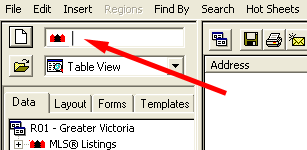
When you do this all of the listings on that street will be displayed, and the nodes leading to the street in the left window of INTERFACE™ will open automatically. This is the fastest way to do a street search.
Sometimes you will have a street that has a very large number of listings. If you limit the view by turning off the historic CD or the eyeglasses prior to doing the street search it will load the street much faster, because it will only have to load those listings that you actually want to see.
You can use the same technique to search all other databases besides Residential
Listings. If you start with all databases closed INTERFACE™ will open
Residential Listings automatically when you type the street name. If however,
you first open another database, such as Assessments for example, by clicking
the ![]() beside Property Assessment then when you type the street name,
INTERFACE™ will open the Assessment database instead.
beside Property Assessment then when you type the street name,
INTERFACE™ will open the Assessment database instead.