In this tutorial you will learn how to detach the right list from the right main window to make it into a separate floating list. Often you will find it convenient to work with more than one list at the same time. INTERFACE™ allows you to work with as many lists at once as you think you can keep track of.
To detach a list click the
![]() "Detach List" button.
"Detach List" button.
For example take the list of properties on Greenlea that we found earlier:
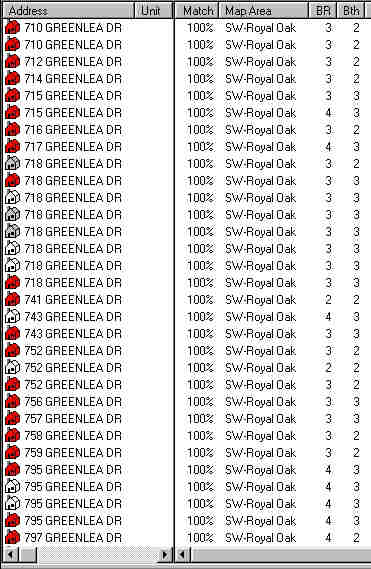
Click the
![]() "Detach List" button and the list will detach itself, like this:
"Detach List" button and the list will detach itself, like this:
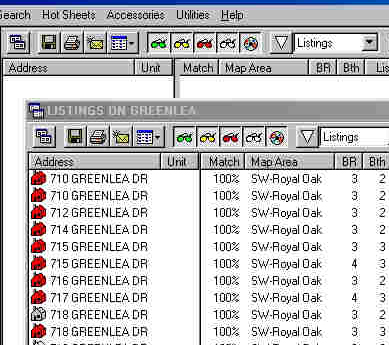
The detached list is a separate window layered over the main INTERFACE™ program, and hence it can be moved around. Remember you move a window by dragging its title bar. In our example the detached list (which we sometimes will call a floating list) is the window with the labeled "Listings on Greenlea".
It is possible to move items (such as listings) from one list to another or within the same list with a simple drag operation. This procedure is described on the "Moving Rows" page. By moving items among lists you can rearrange your lists any way that you like. However, it is only possible to move one listing at a time in this manner and not a whole group. You can however move an entire list using the Attach List functionality.