This page describes how to generate interesting and useful printouts using INTERFACE™ View as Web Page mode.
"View as Web Page" view provides a versatile print capability because of the "template based" structure and HTML coding used, therefore, the layout of the printout can be user defined.
In this tutorial a Feature Sheet will be generated for a specific listing:
Step 1: Use the Quick Search box to find a listing by MLS number or find any single listing by any of the many other methods available.
Step 2: Once you have the listing of choice in the right
main window Click the ![]() "View as Web Page" button to change the view from Table
View mode to View as Web Page mode.
"View as Web Page" button to change the view from Table
View mode to View as Web Page mode.
The listing in the right main window will be converted to HTML format and displayed as a web page. Depending upon the default view under the Layout Tab selected you may see the following ...
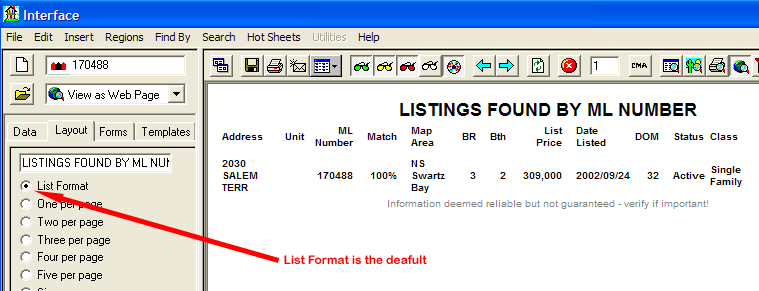
... or, if you have your default view set at Six per page you would see this:
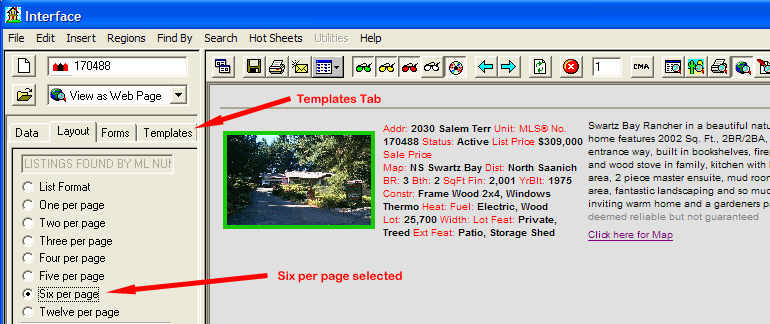
Step 3: Click the Templates tab (as shown above by red arrow) next to the right of the Layout and Forms tabs and then click on a Feature Sheet template.
In this example we have selected a template called Feature Sheet 1:
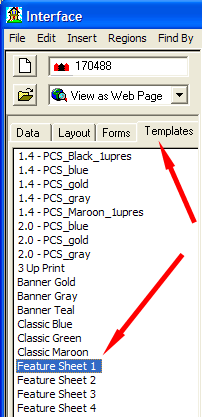
The feature sheet will now display as shown below ...
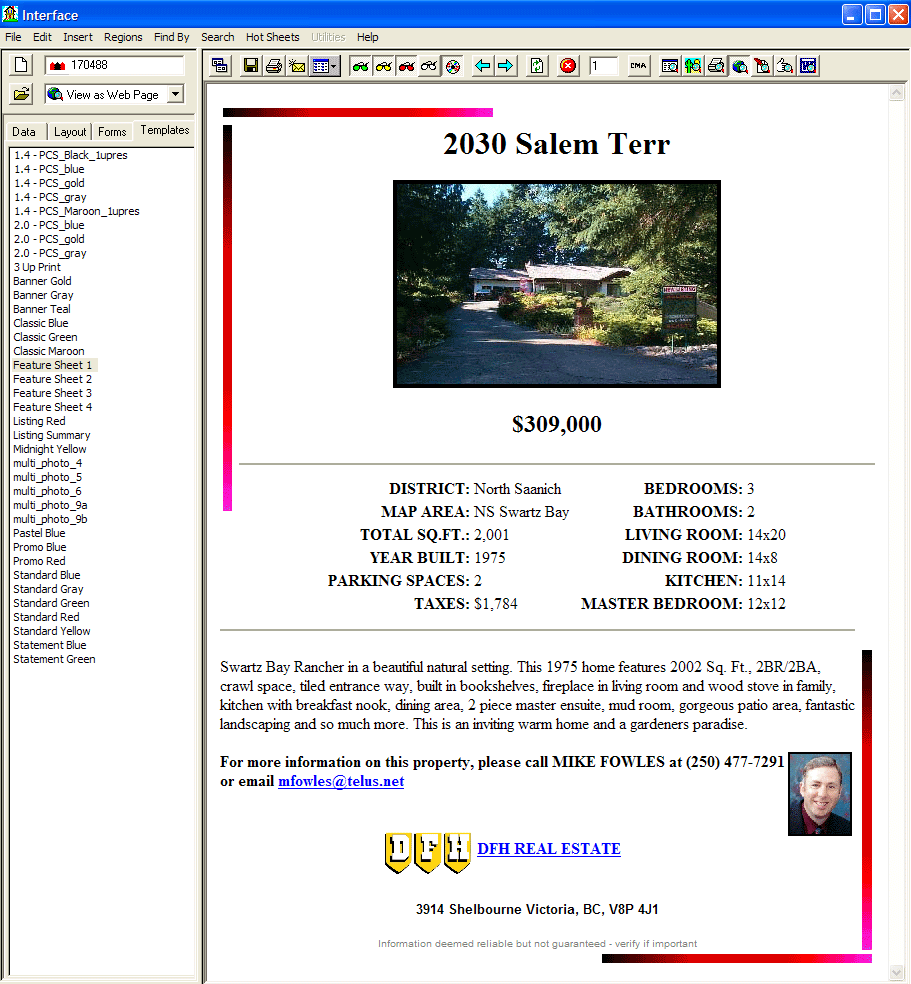
Now it's time to print your work. Click on the
![]() button on the tool bar
and the Print window will open, like this:
button on the tool bar
and the Print window will open, like this:
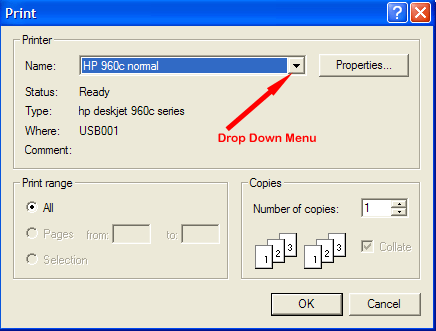
You can use this standard print window to change printers by opening the drop
down menu of printers by clicking the ![]() .
You can also change other settings such as the number of copies printed, or
you can click the Properties... button for more print setup
options. Normally all settings are already correct and you just click OK to
print the Feature Sheet.
.
You can also change other settings such as the number of copies printed, or
you can click the Properties... button for more print setup
options. Normally all settings are already correct and you just click OK to
print the Feature Sheet.
Note: If you find that your Feature Sheet prints with a Header at the top of the page and a Footer at the bottom of the page, and you want to eliminate these from your printed page, click here. Additionally, if you feature sheet does not all fit on 1 page, click here.