When an item in a list is open, you can tag it by
clicking on the ![]() button in the bottom right
hand corner of the open listing window.
button in the bottom right
hand corner of the open listing window.
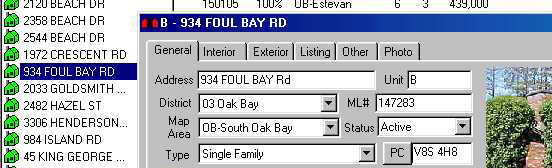
Notice that when the ![]() button is clicked the button changes to an
button is clicked the button changes to an
![]() button and the 934 Foul Bay Rd. item in the underlying list changes to a GREY
(tagged state) color.
button and the 934 Foul Bay Rd. item in the underlying list changes to a GREY
(tagged state) color.
You can now use the ![]() scroll buttons to move through the list and TAG items from the open listing
window as you wish.
scroll buttons to move through the list and TAG items from the open listing
window as you wish.
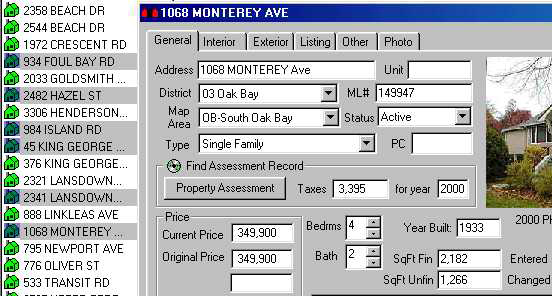
When done tagging items, click the ![]() button and close the open listing window. All tags will now be visible.
button and close the open listing window. All tags will now be visible.
Note: Do not click the underlying list or you will loose all your tagged items.
Now you can choose to delete the tagged items or untagged items. For more information on Deleting Rows click here.
You can also tag items in a list and then print only those tagged items. For more information on Printing only Certain Items click here.