INTERFACE™

Save a Search Profile

INTERFACE™
|
 |
INTERFACE™ has the ability to save your search profile so you can easily retrieve it again and run the same search in the future. You can save as many search profiles as you like.
Saved Search Profiles are saved as a file on your hard drive. You should review those subjects and make sure that you understand them before you attempt to master the subject of saving and retrieving searches.
In most cases you will be best off to save your search profile as part of your list of Update Searches to implement a form of prospect tracking. This page does not describe Update Searching, rather it describes saving search that will not become part of your Update Search List.
Before you can save your search criteria you will first have to fill it in.
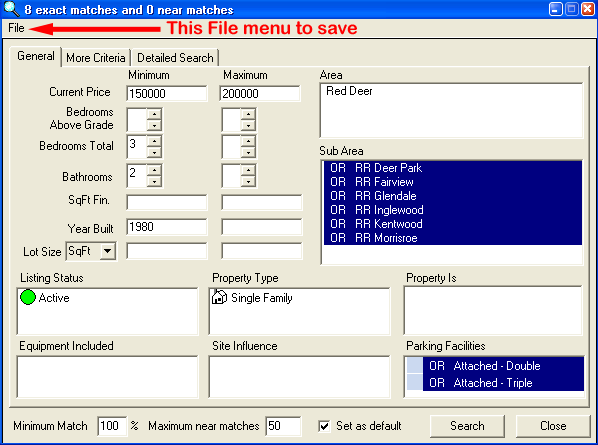
Then click ![]() to open the file menu on the Search
Criteria window (as shown by the red arrow) and then click Save As...
to open the file menu on the Search
Criteria window (as shown by the red arrow) and then click Save As...
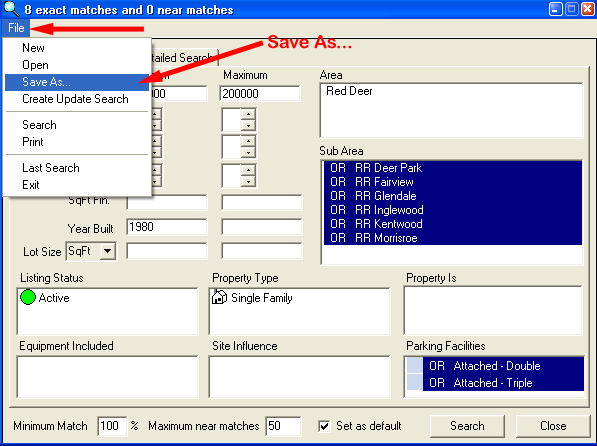
Then the "Save This Search As..." window will appear as follows ...
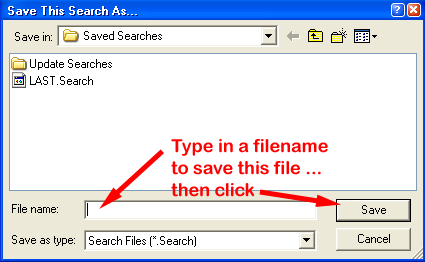
Type in a File name to save this search ... then click the
![]() button. Do not use the name "LAST.Search" since this is reserved by
INTERFACE™ to support the Last Search menu item.
INTERFACE™ ends the search profile that it saves with ".Search" when it generates the
file names. You can do the same if you like, but it is not mandatory (other than for Update Searches). All saved search profiles are saved in
your "Interface_Saved_Items\Saved_Searches" folder. If the saved profiles are update searches then they
are saved in "Interface_Saved_Items\Saved_Searches\Update_Searches"
folder. But you should not save update searches using the "Save As..."
menu
item described on this page, use the "Create Update Search" menu item instead, following the
procedure described in the
Update Searches section.
button. Do not use the name "LAST.Search" since this is reserved by
INTERFACE™ to support the Last Search menu item.
INTERFACE™ ends the search profile that it saves with ".Search" when it generates the
file names. You can do the same if you like, but it is not mandatory (other than for Update Searches). All saved search profiles are saved in
your "Interface_Saved_Items\Saved_Searches" folder. If the saved profiles are update searches then they
are saved in "Interface_Saved_Items\Saved_Searches\Update_Searches"
folder. But you should not save update searches using the "Save As..."
menu
item described on this page, use the "Create Update Search" menu item instead, following the
procedure described in the
Update Searches section.
Once the search profile has been saved you can reopen it again any time you like.